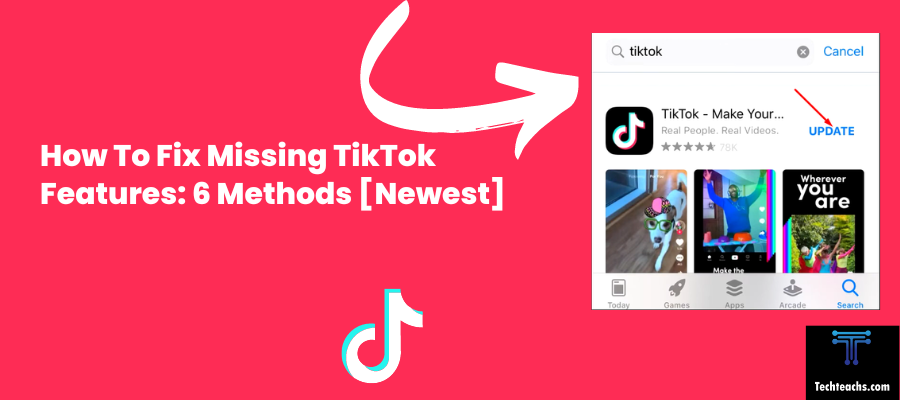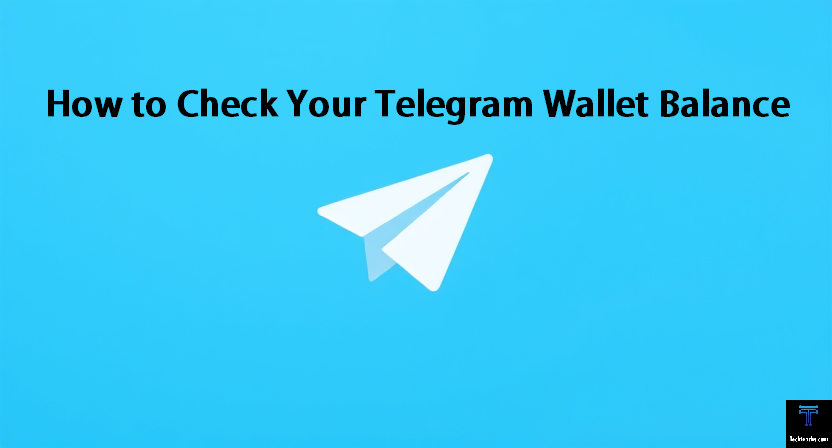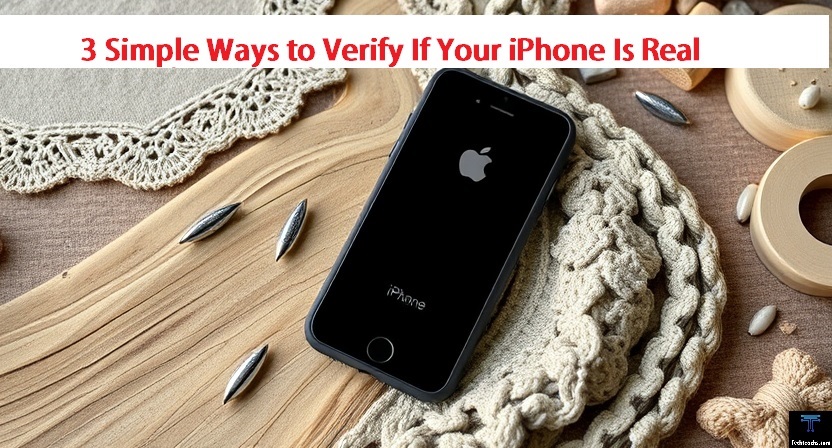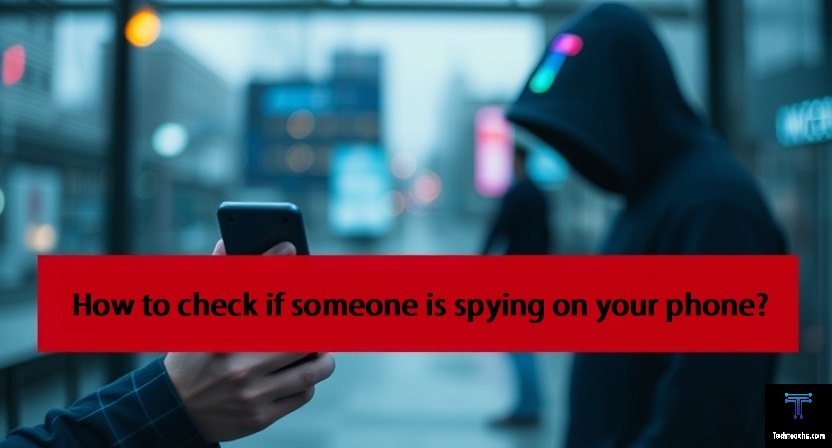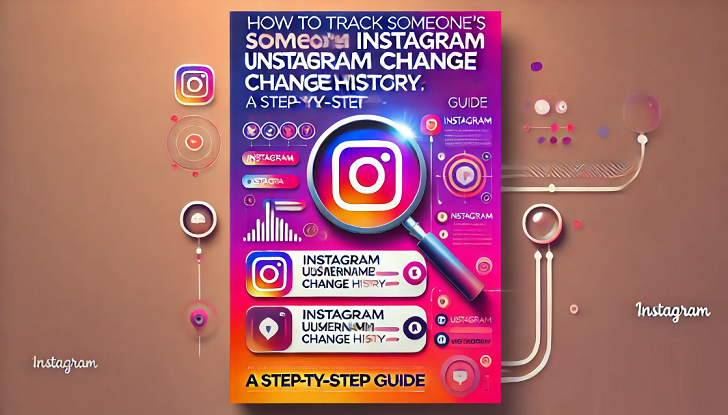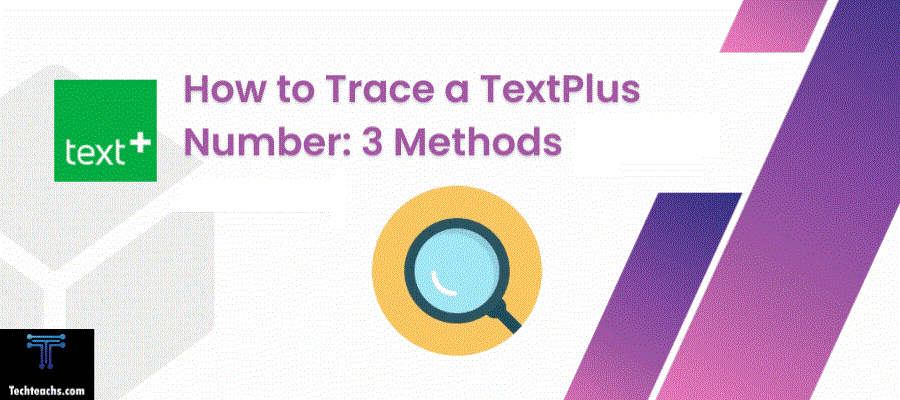TikTok has become an international hit in the continually evolving field of social media, engaging millions of users with its endless supply of video clips. The platform is now a hub for self-expression and creativity, hosting anything from entertaining acts to dancing competitions. Some users, however, have found themselves in the frustrating situation of missing some elements that other people seem to find enjoyable.
You don’t need to deal with this on your own if you’ve found some filters, effects, or options aren’t available on TikTok. We’ll share the techniques in this in-depth guide to help you use the app to its most capacity.
Quick Answer
These four easy yet efficient ways will help you recover missing TikTok features. First, check for updates to be certain that your TikTok app is updated. Next, grant the app with all required permissions. Third, erase any temporary issues by cleaning up the TikTok app’s cache. Finally, try reinstalling the TikTok app after uninstalling it if the problems still arise. This should help quickly bring back any missing features.
🔴 Step-By-Step Guide:
Here’s how to fix missing TikTok features on an iPhone:
Method 1: Clear Cache and Downloads
Step 1: Open the TikTok app and go to your profile by tapping the “Me” icon at the bottom-right corner.
Step 2: Tap the three-line menu icon in the top-right corner and select “Settings and Privacy.”
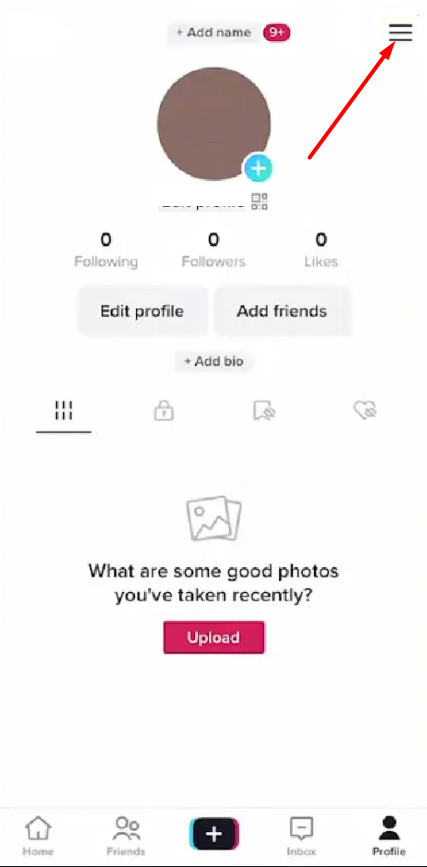
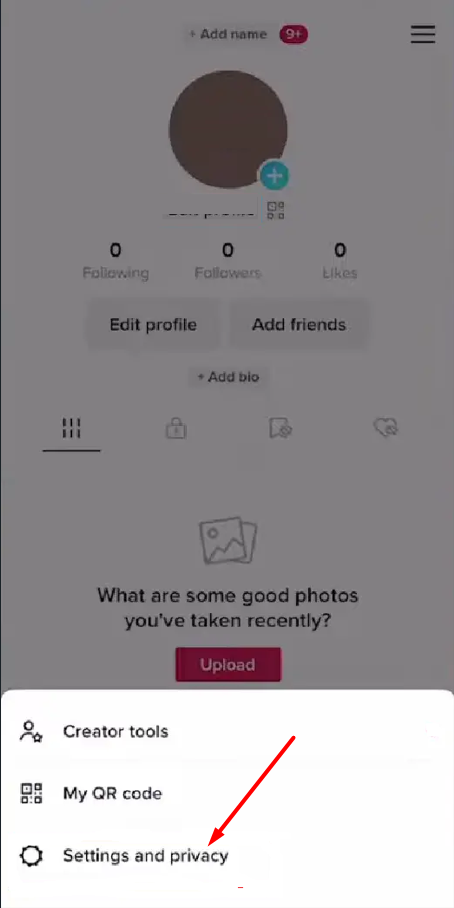
Step 3: Scroll down and tap on the “Free up space” option.
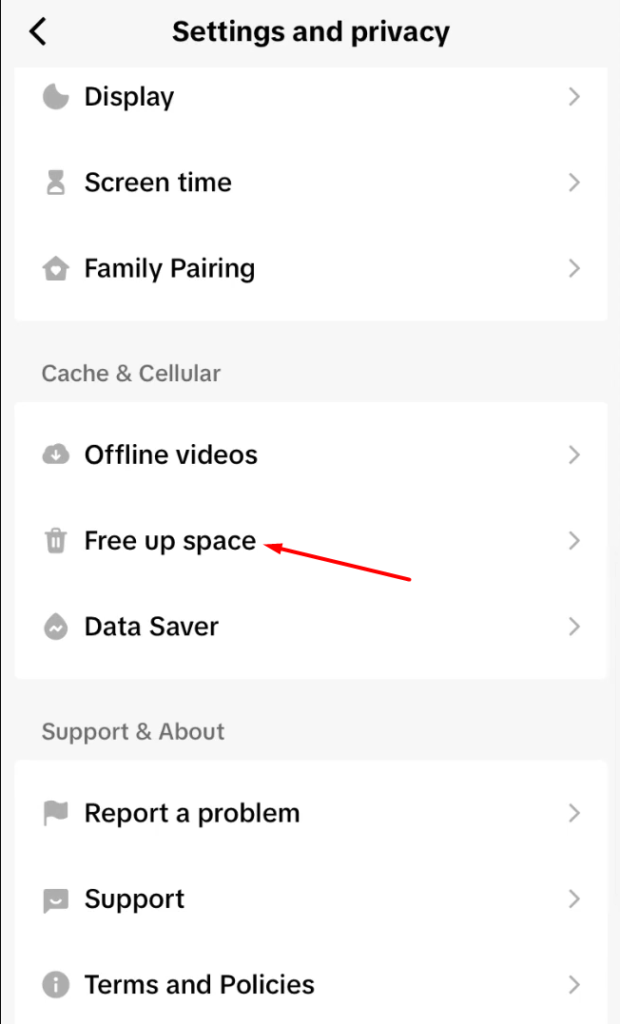
Step 4: In the “Free up space” menu, tap “Clear cache” and “Clear downloads” to remove any cached data and downloaded videos that may be causing issues.
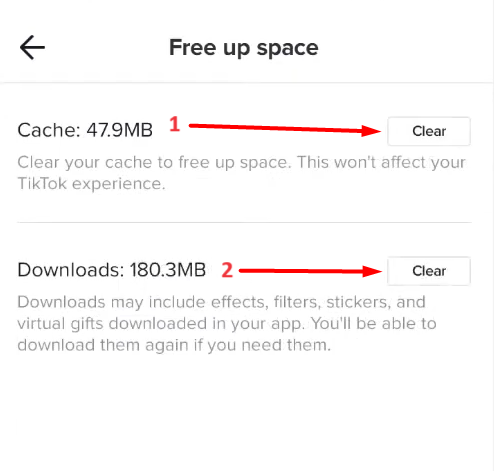
Method 2: Offload and Reinstall TikTok
Step 1: Go to your iPhone’s “Settings” app and tap “General.”
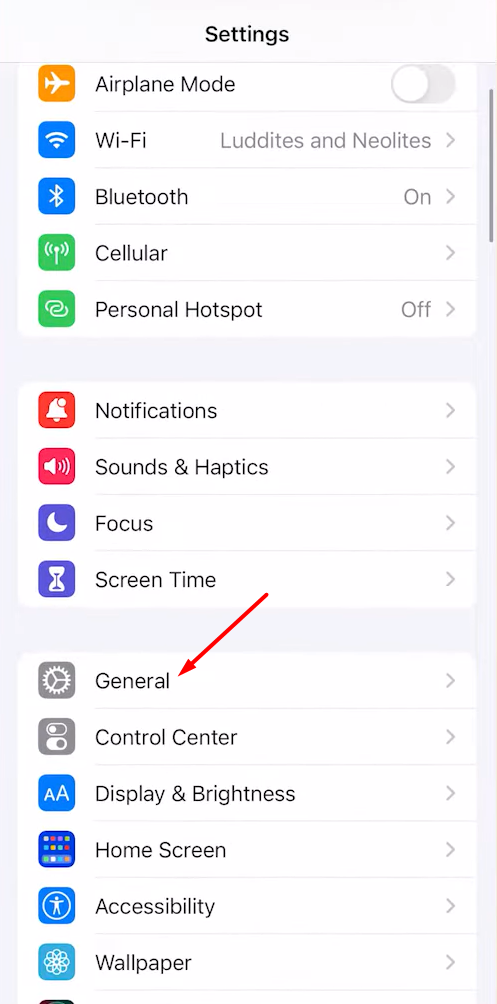
Step 2: Tap “iPhone Storage” and find TikTok in the list of apps.
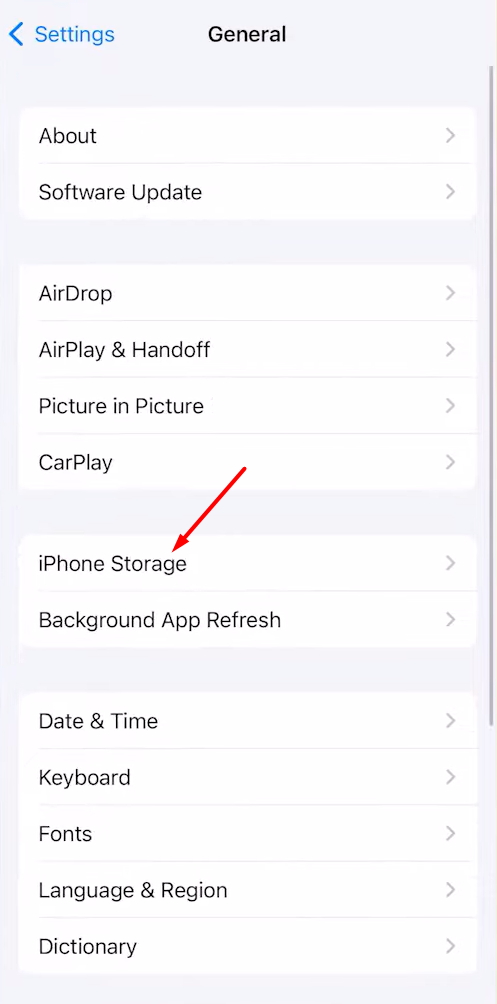
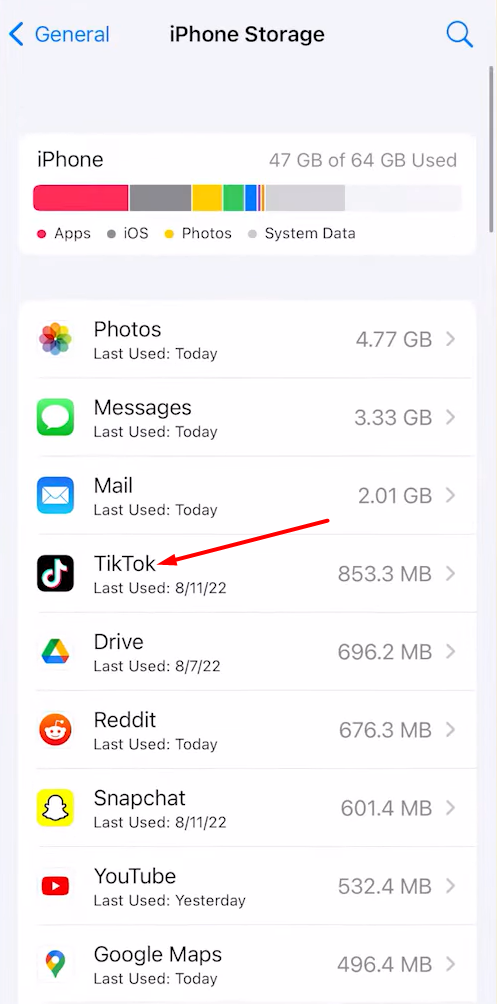
Step 3: Tap on TikTok and select “Offload App.” This will remove the app from your device while keeping its data and documents.
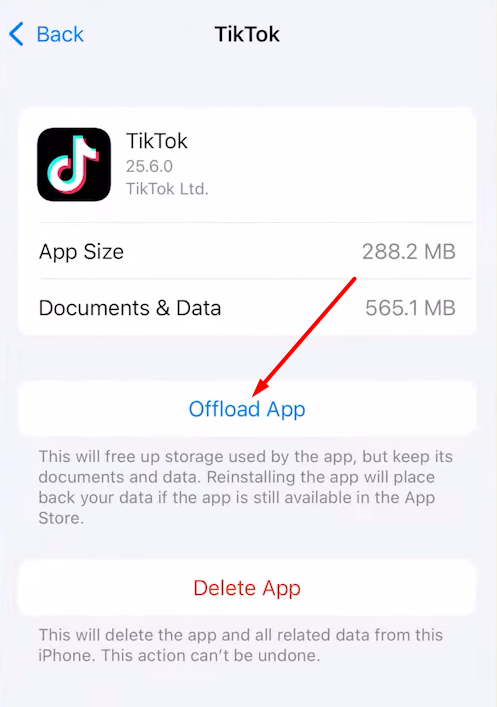
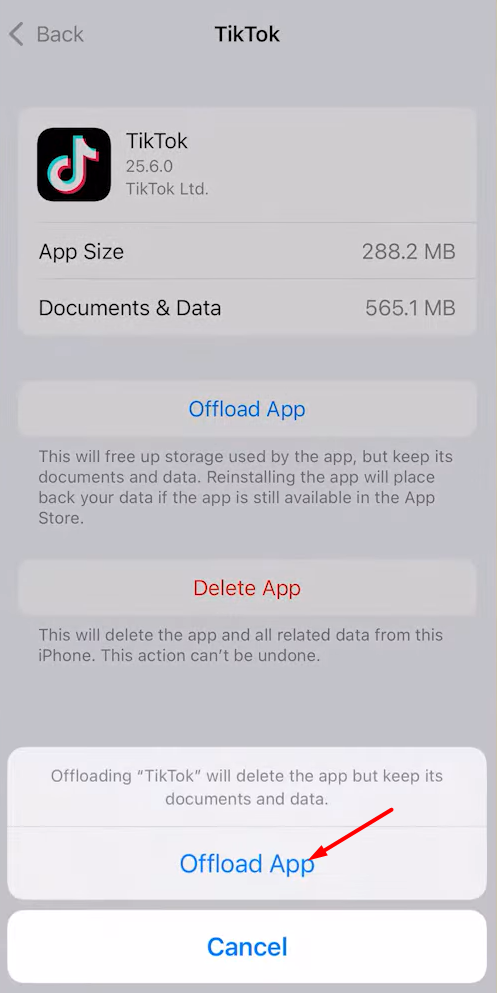
Step 4: After the offload process is complete, tap the “Reinstall App” button to download and install the latest version of TikTok from the App Store.
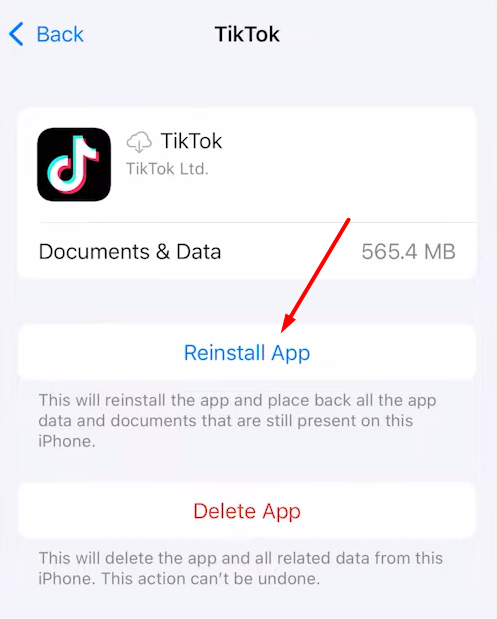
Method 3: Update TikTok to the Latest Version
Sometimes, missing features can be due to an outdated version of the app, and updating to the latest version can resolve the issue.
Step 1: Open the App Store on your iPhone.
Step 2: Tap on your profile icon in the top-right corner.
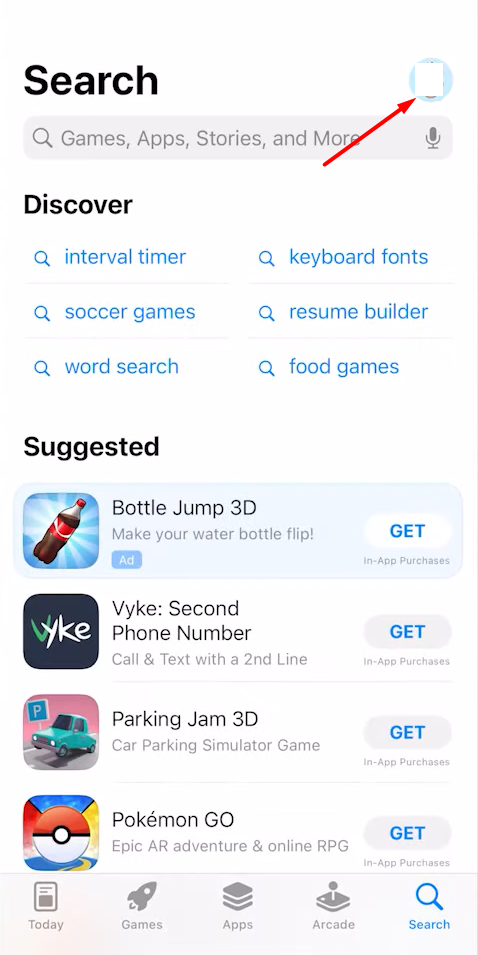
Step 3: Scroll down to the “Available Updates” section and look for TikTok.
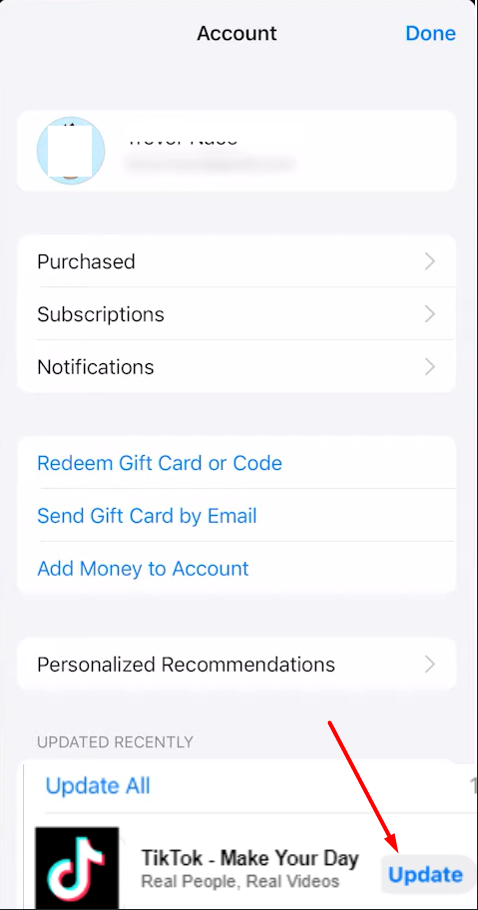
Step 4: If an update is available, tap the “Update” button next to TikTok.
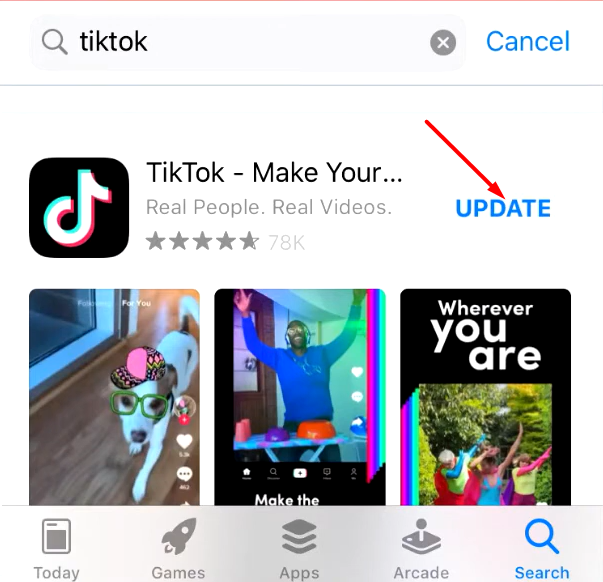
Step 5: Once the update is installed, open the TikTok app and check if the missing features are now available.
Method 4: Check for Beta Program Availability
TikTok occasionally offers a beta program for testing new features before they are released to the general public. Joining the beta program can give you access to the latest features and updates before they are widely available.
Step 1: Open the TikTok app and go to your profile.
Step 2: Tap the three-line menu icon and select “Join the TikTok beta program.”
Step 3: If the option is available, follow the on-screen instructions to join the beta program.
Step 4: Once enrolled, you may need to wait for the beta version of the app to become available for download.
Step 5: After installing the beta version, check if the missing features are now accessible.
The availability of the beta program may vary based on your region and the current testing phase.
Method 5: Check for Device Compatibility
Some TikTok features may be exclusive to newer or more powerful devices due to hardware or software limitations. If you’ve tried all the other methods and still can’t access certain features, it’s possible that your device is not compatible.
Step 1: Check the TikTok app description or website for any information on device compatibility requirements.
Step 2: Ensure that your iPhone meets the minimum system requirements for the latest version of the TikTok app.
Step 3: If your device is outdated or doesn’t meet the requirements, you may need to consider upgrading to a newer model to access the missing features.

Method 6: Enable All Permissions for TikTok
Some TikTok features may require specific permissions to be enabled on your iPhone. If you’ve denied certain permissions or have these restricted, you may not be able to access those features.
Step 1: Open the “Settings” app on your iPhone.
Step 2: Scroll down and tap on “TikTok” or search for it in the list of apps.
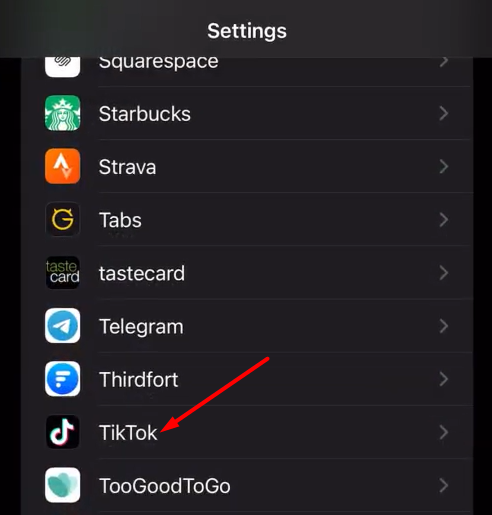
Step 3: Review the list of permissions for TikTok, such as Camera, Microphone, Location, and others.
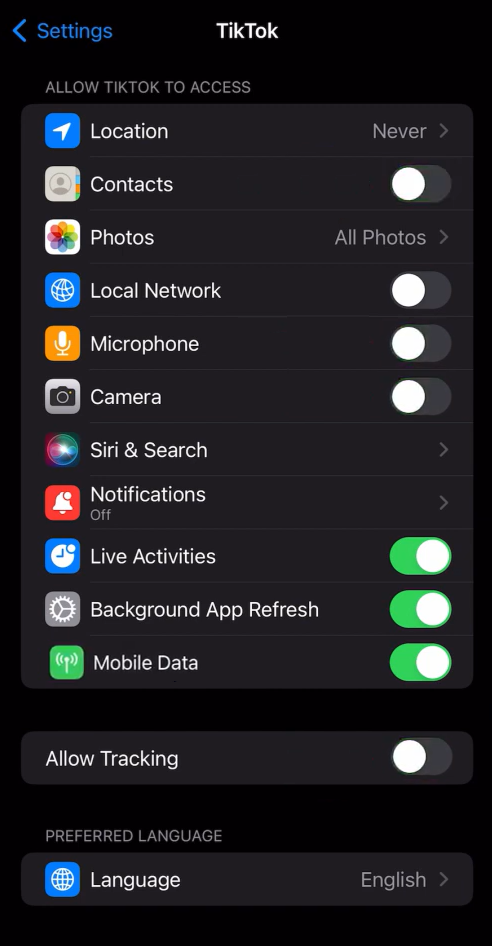
Step 4: For each permission that is disabled or restricted, tap on it and toggle the switch to enable it.
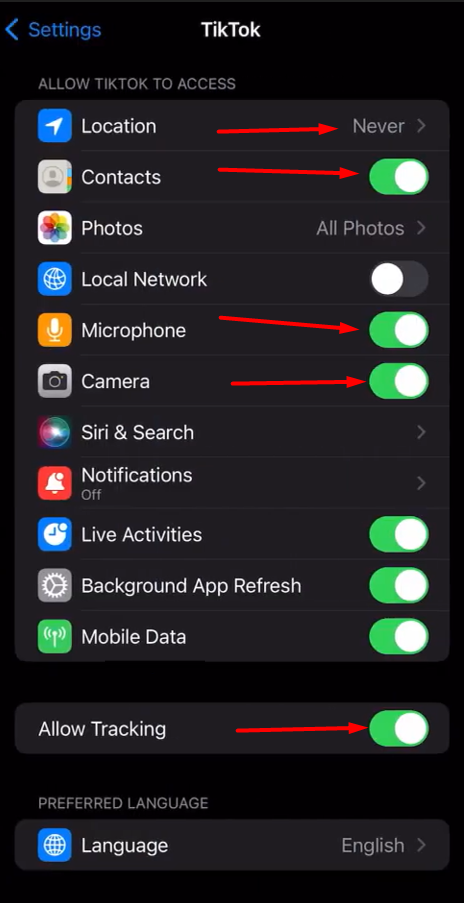
Step 5: If prompted, tap “Allow” or “Allow While Using App” to grant the necessary permissions.
Step 6: Repeat this process for all permissions, ensuring that TikTok has access to the required features and data on your device.
Step 7: Once all permissions are enabled, open the TikTok app and check if the missing features are now available.
Granting proper permissions is crucial for many apps, including TikTok, to function properly and provide access to all available features. By enabling the necessary permissions, you may be able to resolve issues with missing features that require specific access to your device’s hardware or data.
It’s important to note that enabling certain permissions may have privacy implications, so be mindful of the information you’re allowing TikTok to access. You can always review and adjust these permissions later if needed.
If you’ve tried all the above methods and still don’t have the missing features, it’s likely that the features are not yet available in your region. In that case, you’ll need to wait until TikTok rolls out the update and the new features for your country, which could take a few days or weeks.
Why Are TikTok Features Missing?
There are several reasons why TikTok features may be missing:
1. Outdated App:
If you are using an older version of the TikTok app, some features may not be available. Make sure you have the latest version of the TikTok app installed on your device and your device’s operating system.
2. Permissions Not Enabled:
Some TikTok features may require certain permissions to be enabled on your device. Make sure you have granted all necessary permissions to the TikTok app.
3. Cache Problem:
Try removing your app’s cache if network connection isn’t the problem. Clearing the cache and data of the TikTok app can help resolve issues with missing features. To do this, go to your device’s Settings > Apps > TikTok > Storage, then tap “Clear cache” and “Clear data.” Alternatively, you can also clear your cache through the TikTok app:
Step 1: Tap Profile in the bottom right of the TikTok app.
Step 2: In the upper right-hand corner, press the three-line icon.
Step 3: Tap Settings and Privacy.
Step 4: Tap Clear cache.
4. App Error or Bug:
If the TikTok app is experiencing an error or bug, some features may not be available. Try restarting the TikTok app or reinstalling the app to see if that resolves the issue.
5. Internet Problem:
If you are experiencing issues with your internet connection, TikTok features may not be available. Make sure you have a strong and stable internet connection.
A weak Wi-Fi or data signal can also affect your TikTok experience. Try switching from Wi-Fi to mobile data to see if the issue is connection-related or not.
Why Is My TikTok Different From Others?
TikTok’s algorithm is designed to customize each user’s feed to show content that is most relevant and engaging to them. The main factors that influence what you see on your TikTok feed include:
Your watch history – Videos you have watched all the way through or engaged with (liked, shared, and commented on) are more likely to appear in your feed again.
Your interests –TikTok tracks the hashtags and sounds you engage with to understand your interests. Videos using those hashtags/sounds are more likely to be recommended.
Your interactions – How you interact with videos also provides signals to the algorithm. Pausing or quickly scrolling past a video tells TikTok you’re less interested in that content.
Video information – Factors like number of views, shares, comments, etc. help TikTok surface trending and high-quality content.
Device settings – The app uses device data like language preferences and location to better personalized recommendations.
Account settings – You can also clearly tell TikTok what content you don’t want to see in their feed.
TikTok presents a customized feed for every user based on multiple factors that indicate their interests and preferences. The goal is to keep each user engaged by showing them content that is most relevant to them.
Frequently Asked Questions:
1. How to fix TikTok nearby feature not available?
You can try these few steps to fix the TikTok nearby feature not being available. Start with simpler steps like updating the app before moving on to more complex solutions.
I. Check your location services – Make sure location access is enabled for TikTok in your phone’s settings. TikTok needs location permission to show nearby content.
II. Update the app – Go to your app store and check if there are any pending updates for TikTok. Installing the latest version will help resolve bugs.
III. Clear the cache – In your phone settings, find TikTok and clear cached data and files. This forces the app to refresh which may fix issues.
IV. Reinstall the app – Uninstall TikTok and install it again from the app store. This gives you a clean version.
V. Use a VPN – Sometimes the nearby feature may be restricted based on region or location. Trying a VPN can mask your location and enable nearby.
VI. Check service status – Visit TikTok’s social media pages or website to see if they have acknowledged any issues with the nearby feature being unavailable. It could be a temporary outage.
VII. Contact TikTok – If all else fails, reach out to TikTok support through the app or their website to report the problem. They may be able to provide additional troubleshooting tips or confirm if nearby feature is disabled.
2. How to fix TikTok autocut missing?
Region Restrictions: AutoCut availability can vary by region just like other features. check if it is accessible in your area. The autocut feature may not be available in your country. You can try using a VPN to change regions.
Clear cache and data – In your phone’s app settings, clear cached data and files for TikTok. This forces the app to fully refresh which can resolve issues.
Reinstall TikTok – Uninstalling and reinstalling the app gives you a clean slate and can fix problems with missing features.
Report the issue – Contact TikTok support through the app or website and report the problem if it persists.
3. why is my TikTok outdated?
Insufficient storage space –TikTok may not be able to update if your device lacks free storage space. Clear space for updates.
Connection issues –Sometimes no availability of Wi-Fi or poor internet connection can disrupt or prevent updates. Check your connection.
Bugs in latest version – Sometimes newer versions have bugs and roll back to previous versions temporarily. Wait for fixes.
Cached old version – Try clearing cache/data which may force the latest version to download.