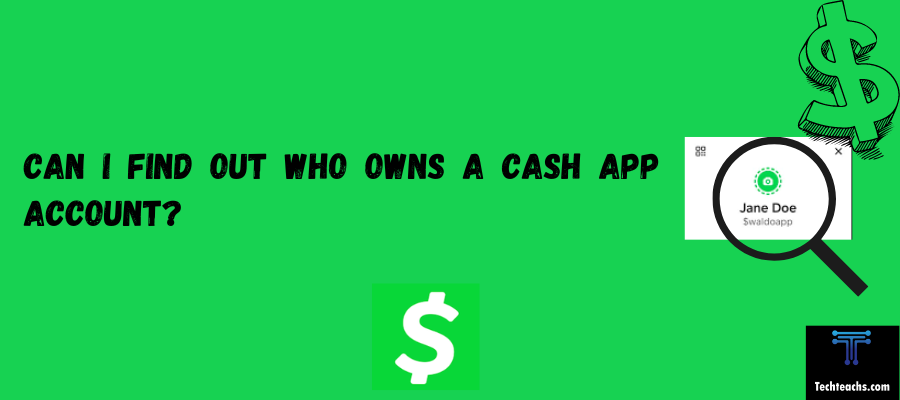Let’s discuss a topic that’s on most people’s minds these days: privacy. With our smartphones really being an extension of ourselves, it is alarming to think that someone could be accessing our private information without our knowledge. When it comes to personal communication and location data, our devices are a gold mine of sensitive information.
Have you ever had that feeling of being watched, only subconsciously? Maybe you have noticed strange happenings on your phone, such as battery drainage or odd notifications. It is certainly unsettling to think; and it begs the question, is someone really watching me? For the purpose of this article, let’s just say that someone may be snooping or spying on your phone. Today we will cover a few simple procedures you can try to see if someone is actually spying on your phone.
Method 1: Check for Suspicious Dots on Your Screen
Step 1: Look for a small orange or green dot at the top of your screen.
Step 2: When your microphone is in use, an orange dot appears.
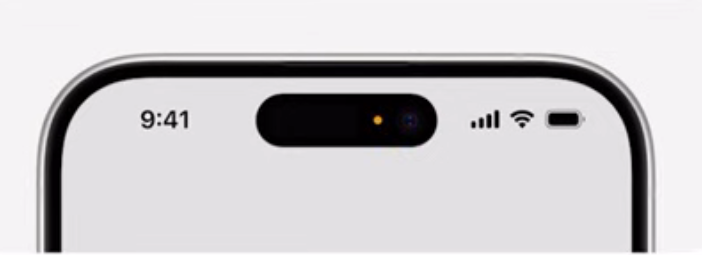
Step 3: When your camera and microphone are active, a green dot appears.
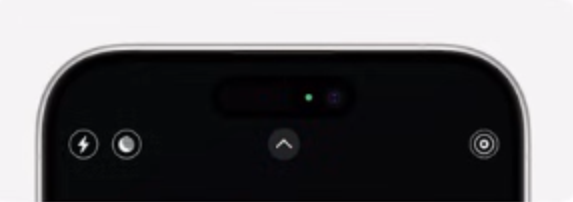
Step 4: It may be an indication of spying if you see these dots but aren’t using an app that needs a camera or microphone.
Method 2: Check Call Forwarding Settings
Step 1: Enter *#21# into the keypad on your phone.

Step 2: Examine the call forwarding configuration.
Step 3: Someone may be spying on you if call forwarding is activated without your knowledge.
Step 4: If call forwarding has been enabled without your knowledge, Disable it.
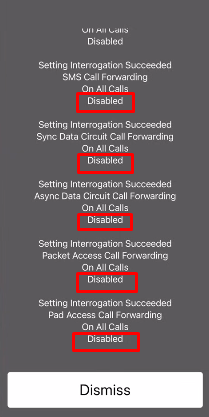
Method 3: Check Phone Settings for Suspicious Devices
Step 1: Go to “Phone” app in the settings of your phone.
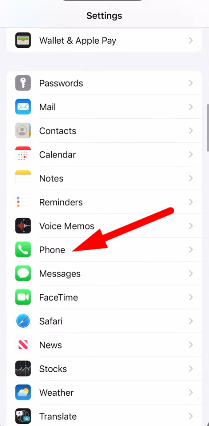
Step 2: Now, click on “Calls on Other Devices”.
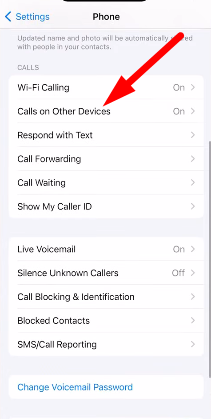
Step 3: Look for any unfamiliar devices that are linked to your phone.
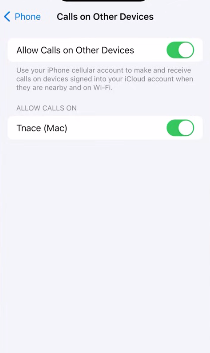
Step 4: Turn off any devices that you are unfamiliar with.
Method 4: Check Message Forwarding Settings
Step 1: Go to “Messages” by scrolling down to the settings on your phone.
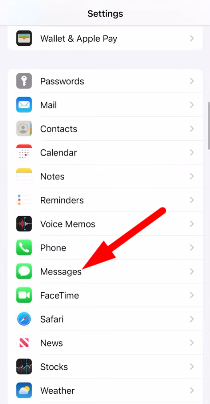
Step 2: Check for “Text Message Forwarding”.
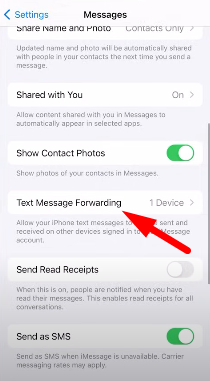
Step 3: Turn off text message forwarding to an unknown device if it is enabled.
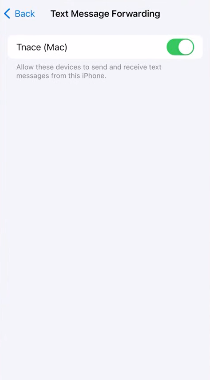
Method 5: Check Location Services for Suspicious Apps
Step 1: Go to “Privacy & Security” in the settings of your phone.
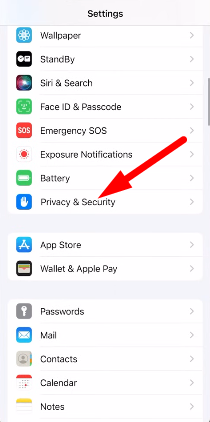
Step 2: Select “Location Services”.
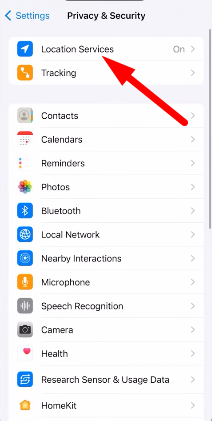
Step 3: Look for any apps that are using your location without your consent.
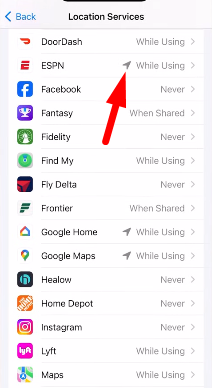
Step 4: Turn an app’s location access to “Never” if you discover that it is accessing your location without your knowledge.
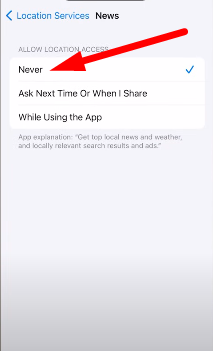
Method 6: Check Battery Usage for Suspicious Apps
Step 1: Go to the settings of your phone, then scroll down to “Battery.”
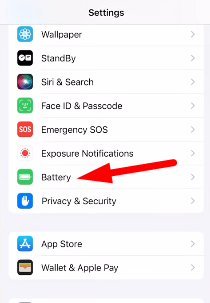
Step 2: Check the battery’s utilization during the previous 48 or 24 hours.
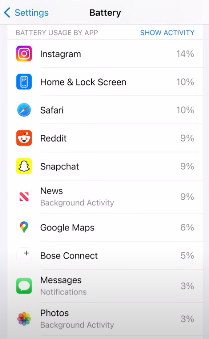
Step 3: You should think about removing an app if you discover that it is consuming a lot of battery power without your notice.
Method 7: Check iCloud Devices
Step 1: Go to the settings on your phone, then scroll down to your name.
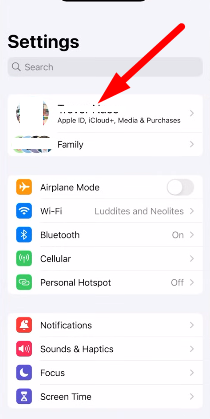
Step 2: After tapping your name, go to “Devices” by scrolling down.
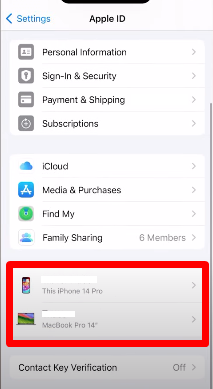
Step 3: Look for any unfamiliar devices that are linked to your iCloud.
Step 4: Delete any unfamiliar devices from your iCloud.
That’s it! You now know how to determine whether your phone is being spied on. Keep in mind that when it comes to the security of your devices and personal information, it’s always better to be safe than sorry. You can maintain the security of your device and safeguard your privacy by following these easy steps. Keep an eye out and be careful!
Frequently Asked Questions(FAQs):
1. What are the common signs that someone is spying on my phone?
Unusual battery drain, odd notifications, or inappropriate apps on your smartphone are common indicators.
2. Can someone spy on my phone without me knowing?
Indeed, if someone has physical access to your phone or has installed spyware on it, it is possible for them to spy on you without your knowledge.
3. How can I prevent someone from spying on my phone?
Use secure passwords, update the software on your device, exercise caution when downloading apps, and use a reliable antivirus program to avoid surveillance.
4. Can I remove spyware from my phone?
Yes, you can use an antivirus program, do a factory reset, or get expert assistance from a device repair firm to get rid of spyware from your phone.
5. What should I do if I suspect someone is spying on my phone?
Change your passwords right away, do a factory reset, and think about reporting the occurrence to the manufacturer of your phone or a law enforcement agency if you think someone is eavesdropping on it.
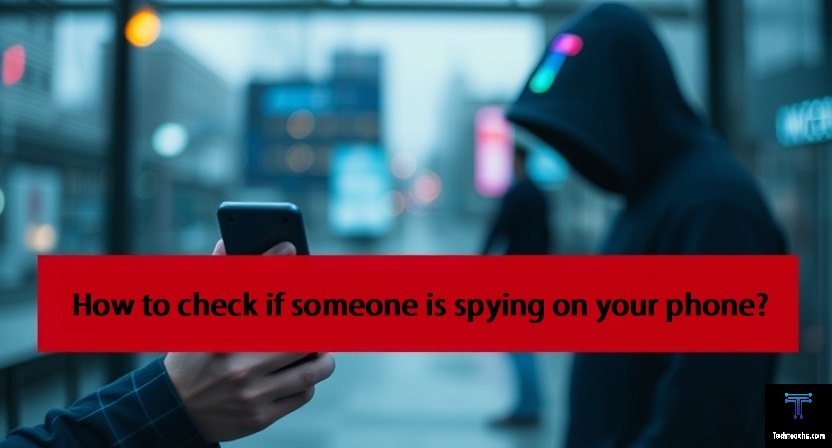



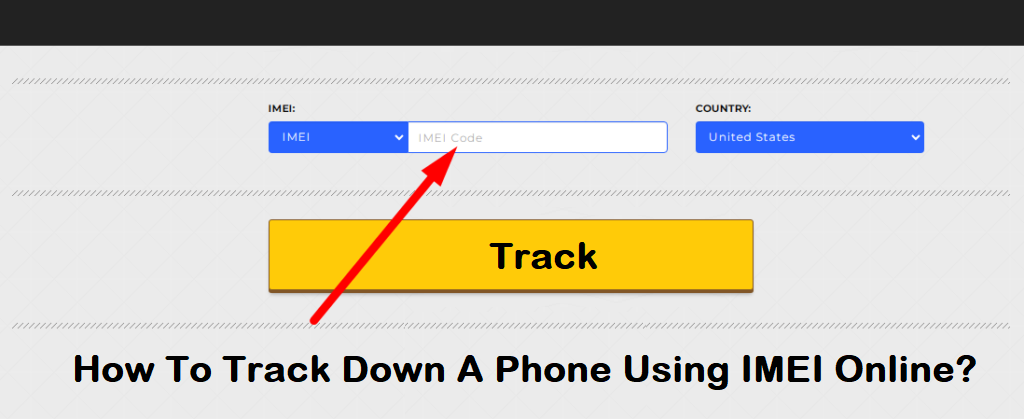
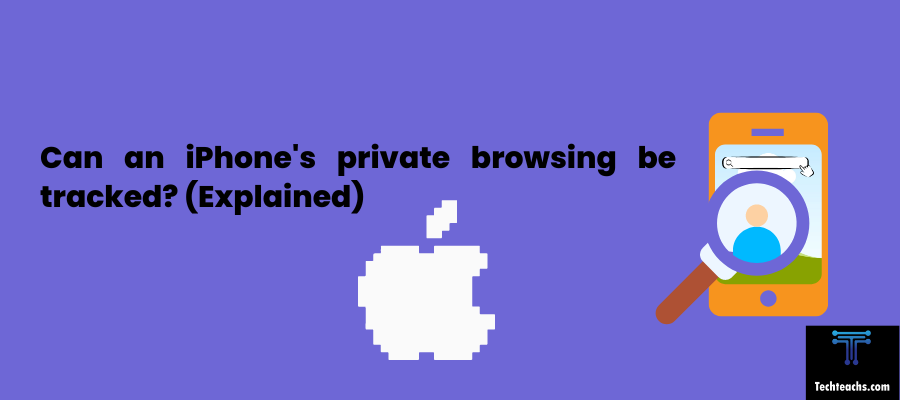
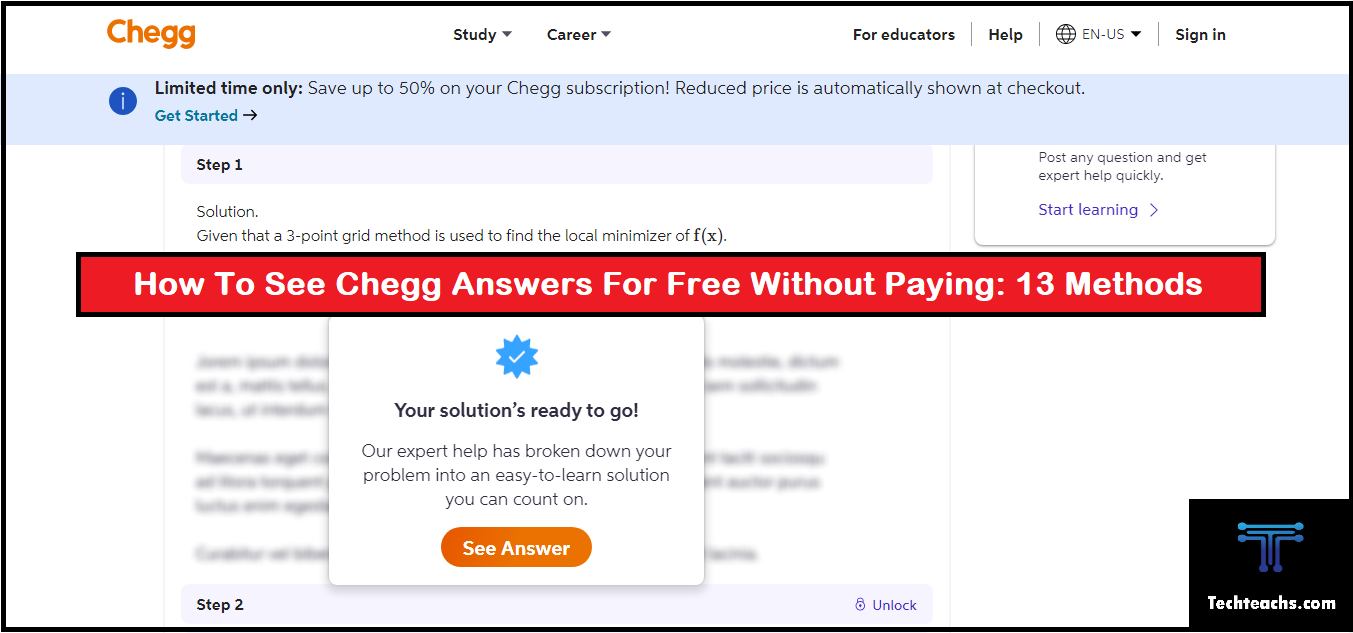
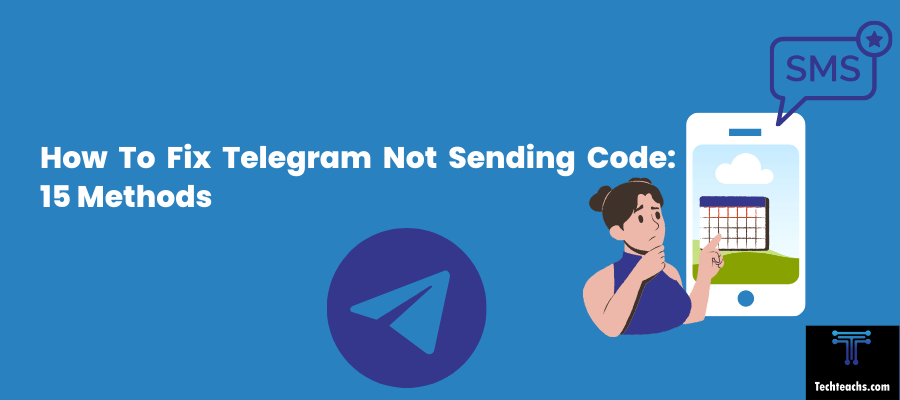
![Can I Access My Husband's Verizon Text Messages [Updated]](https://techteachs.com/wp-content/uploads/2024/04/Can-I-Access-My-Husbands-Verizon-Text-Messages-Updated.png)