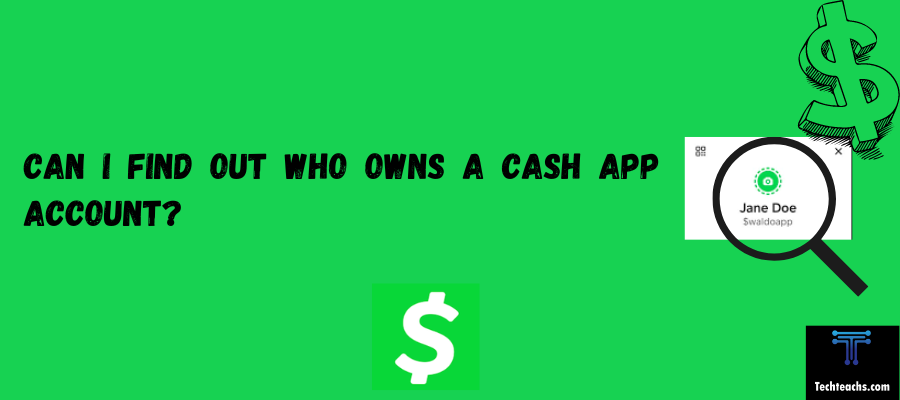The importance of maintaining our privacy is becoming increasingly clear. Is private browsing really that private, despite the fact that many iPhone users appear to think it’s the greatest way to stay anonymous online? Unfortunately, it doesn’t. In reality, it offers very little privacy protection from outside parties looking to track your online actions.
Can private browsing be traced on the iPhone?
Yes, your internet service provider (ISP), employer (if you use a work network), websites you visit, and other third parties may still be able to see your browsing activity and IP address even though private browsing modes like Incognito mode in Chrome or Private Browsing in Safari do not store your browsing history, cookies, or cached files locally on your device.
On iPhones, when you use the “Private Browsing” mode in the Safari browser:
- It does not save your browsing history, search records, or AutoFill information on your iPhone after you close the Private Browsing windows.
- However, your internet service provider, websites you visit, and other third parties can still potentially see your browsing activity, IP address, and location data.
Therefore, even if private browsing in Safari on an iPhone stops data from being saved locally on your device, it does not make your online surfing anonymous or immune to tracking by websites, network providers, marketers, and other online trackers. It is still possible to track and monitor internet activity.
Using a trustworthy virtual private network (VPN) service, browsing with Tor, utilizing privacy-focused search engines like DuckDuckGo, and installing extra browser extensions or configurations to prevent advertisements, trackers, and fingerprinting attempts are some strategies that can offer greater privacy when browsing. However, as no technique offers complete anonymity, it is prudent to exercise caution when engaging in highly sensitive online activity.
What is private browsing?
Users can browse the internet without recording their browsing history, cookies, or website data thanks to a feature called private surfing, sometimes referred to as “incognito mode” in some web browsers. When the browser is in private mode, it often doesn’t store any information about files downloaded, websites visited, or information from completed forms. This mode is frequently used to stop websites from tracking your behavior over several sessions or to keep other users with access to the same device from seeing what you browse.
It’s crucial to understand that using private browsing does not grant you total online anonymity. Your behavior is still visible to your employer (if you use a work device), your internet service provider, and the websites you visit. Furthermore, until you actively remove them, downloaded files or bookmarks will be preserved.
What Is and What Is Not Private Browsing?
You may use Google and Safari to browse in silence, but how private are you? Private browsing on an iPhone prevents the device from logging your online actions, including cookies and search history.
Additionally, private browsing does not store any personal data, such as passwords or email addresses, and prevents the ability to autofill web forms. While browsing normally, cookies and data tracking may be collected. This makes it possible for some service providers to discover more about you and your hobbies.
The capacity of a browser to cache online data, such as passwords, usernames, and images, expedites the process of accessing websites and completing forms automatically. This often saves users from tedious repetition and comes in quite handy. However, the retention of this data may compromise your privacy.
Most of the information that companies use to improve the functionality of their websites or for marketing purposes comes from your cookies and data collecting. You may also sell this information to third parties. While most of these activities are not harmful, they could be if your information falls into the wrong hands.
The promise to allow you to browse the web without having your search history, cookies, or other private information recorded by your browser is fulfilled by the private browser.
It functions essentially in the same way as using a standard web browser and then deleting your cookies and history. Although it doesn’t do much to stop strangers from reading your outgoing data, this is the best solution if you want to conceal your online identity from those who will use or view your phone.
Unfortunately, the term “private browsing” is a bit simplistic. Many individuals erroneously think that all of their data and traffic are completely untrackable, even though it is great at stopping your browser from saving specific data and information on your phone. It is most definitely not the case.
How to turn on private browsing mode?
Safari does not store your visited pages, search history, or auto-fill data when you use Private Browsing. You may protect yourself from harmful websites and keep your surfing activity secret by customizing the Safari app’s settings.
🔴 Steps To Follow:
Step 1: To enable Private Browsing in Safari, first open the Safari app and tap and hold the Tabs button.
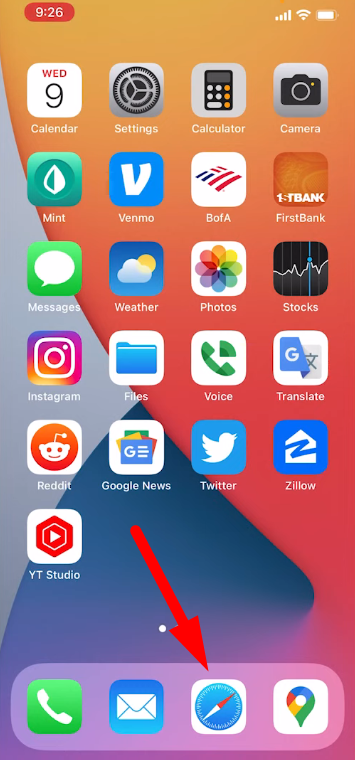
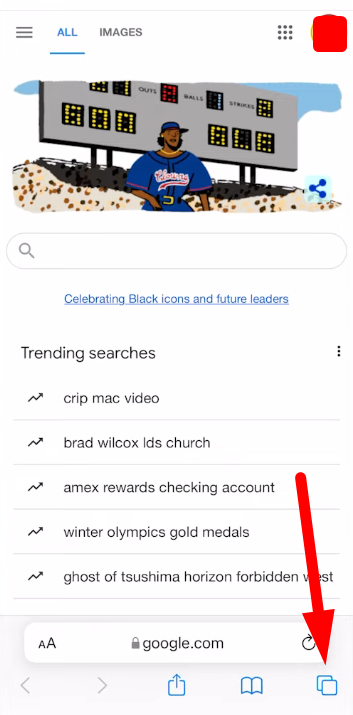
Step 2: A menu will appear and you can tap “Private” to open the last private tab or “New Private Tab.”
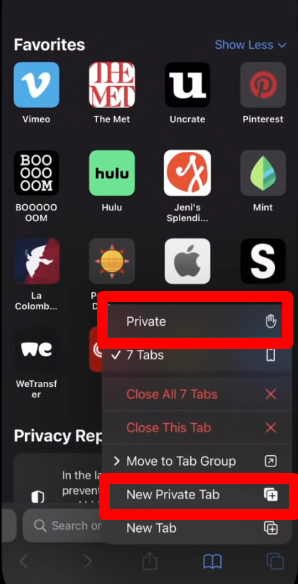
Or Swipe right on the tab bar at the bottom of the screen until private Browsing opens, then tap Unlock.
Step 3: When private browsing is activated, the navigation buttons change from blue to white in dark mode or blue to black in light mode.
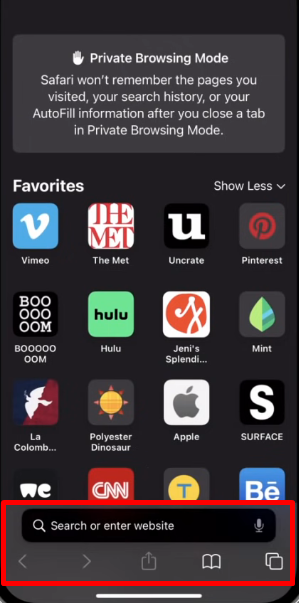
Step 4: An explanation of private browsing is displayed at the top of your device’s screen.
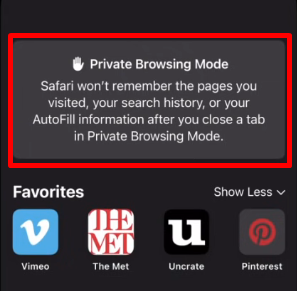
Step 5: You can now visit a website without creating a browsing or search history in Safari.
Step 6: To disable private browsing, hold down the Tabs button again and tap Tabs.
Step 7: You will know you have disabled Private Browsing because the navigation buttons will go back to blue.
And that’s how you turn on Private Browsing mode.
How to turn off private browsing mode?
You may be trying to figure out how to disable private browsing on your iPhone. It’s very simple if you’re using iOS 15 or 16. iOS 14 is a little bit different, but if you’re using one of the latest iPhones, you may have enabled private browsing by clicking “Private” at the bottom, and now you’re in private browsing. So if you click on a new tab, the little private browsing mode shows that you are in private browsing mode. If you want to get out of private browsing mode, here’s what you have to do:
🔴 Steps To Follow:
Step 1: To exit Private Browsing, click on the two little icons or Tabs button. At the bottom swipe left to open a group of tabs from the menu to locate the small word “Private,” which you need to click on.
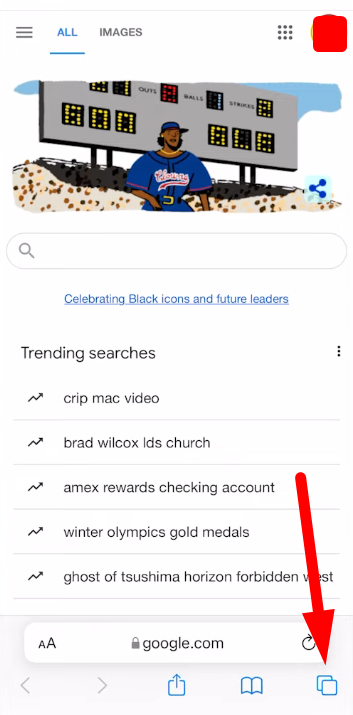
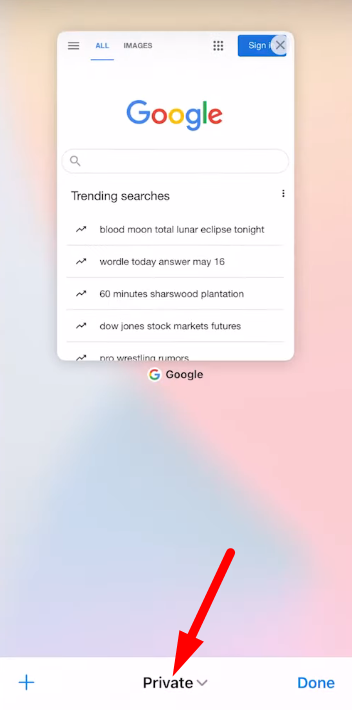
Step 2: Where it says two tabs or one tab or whatever, click on the first option.
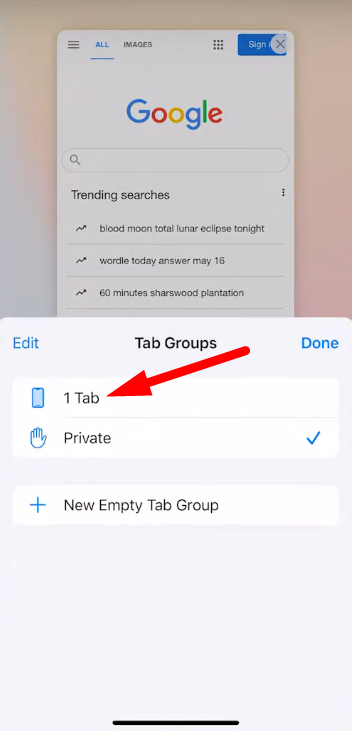
Step 3: If you have other iPhones or other iCloud accounts, you might see more than two things.
Step 4: But if you don’t want to get out of the private tab and go back to your original tab, you know that’s normal because you’re looking at the bottom tab and it’s blank, but even if you click on a new tab, you’ll see that it’s a blank mode and that private browsing is not enabled, so that’s basically what you’re doing.
Websites open in Private Browsing will remain open and Private Browsing will be locked.
Some Key Points About Private Browsing on iPhone:
- It won’t save your browsing history, cookies, or autofill information from the sites you visit.
- However, downloaded files remain on your iPhone until deleted manually.
- Existing logins to websites may get logged out when entering private mode.
- Your employer or internet service provider can still potentially track your browsing activity.
How to check your private browsing history on an iPhone?
There is no way to directly check or view the private browsing history on an iPhone, as that’s the entire purpose of the private browsing mode – to not leave any browsing records behind.
When you use the Private Browsing feature in Safari on iPhone, it ensures that:
1) Websites you visit are not added to your browsing history.
2) No data is saved in the browser cache.
3) New cookies created in that session are not stored.
4) Existing cookies are not shared from your regular browsing session.
5) Search records and AutoFill information is not saved.
Once you close all the private browsing windows/tabs, everything from that private session is completely cleared and not stored anywhere on your iPhone.
So by design, Apple does not provide a way to access or check what sites were visited in a private browsing session, as maintaining that history would defeat the purpose of the privacy feature.
The only way websites from a private session could potentially be accessed is if you had a content monitoring/parental control app installed that recorded all internet traffic in real time before it was cleared. But natively on the iPhone, there is no private browsing history to check.
Why You Might Still Be Tracked Despite Private Browsing and What It Doesn’t Do?
You may stop your device from automatically storing data about you, including cookies or search history, by utilizing private browsing. It’s crucial to remember that files and websites that have been downloaded or bookmarked will remain saved. Anybody can access them just as easily as they might with a regular browser, and the private browser won’t keep anything private.
Additionally, if your secret browser is operating in the background, your concealed browsing session will continue, therefore it’s imperative that you turn it off when you’re finished.
The data or traffic transferred from your device can still be tracked because it is not secured, even though private browsing conceals your history and data from third parties.
If you are signed into a public network, like the one at work or school, the owners of the network and your internet service provider will still be able to see the records of your online activities.
In addition to offering almost no protection for your online privacy, private browsing doesn’t help you hide your location. Because outbound communication is not encrypted, websites may still be able to determine where you are connecting from. This means that you cannot use a private browser to view websites that are not accessible in your present location on standard browsers.
Your phone’s IP address and all associated data remain fully available to third parties when you use private browsing. Anyone monitoring the network traffic you are using will still be able to see what you are doing online.
Even if your browser does not retain cookies, websites are still able to monitor your phone and your online activities. The web servers that host the websites can also obtain these details.
Your network service provider can still view your online activity and data regardless of whether you use private browsing. Some networks and devices have surveillance software installed that can monitor your online activity even if you are utilizing private browsing.
Conclusion:
As you can see, there isn’t much additional privacy while utilizing private browsing. Although it doesn’t do much to stop tracking of your browsing habits, private browsing is great if you don’t want anyone using your phone to know what you’ve been doing online.
If you want to keep your browsing private, there are certain options that are far more efficient than using the private browser or incognito mode.
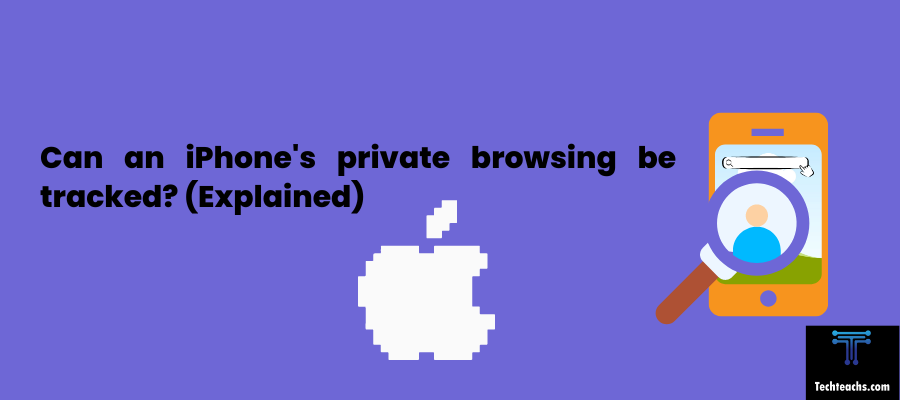

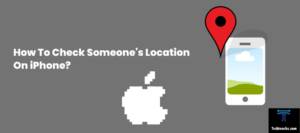

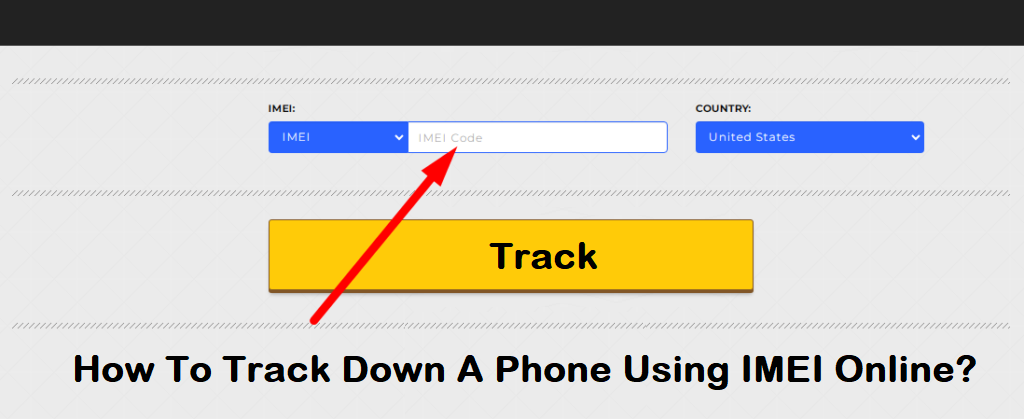
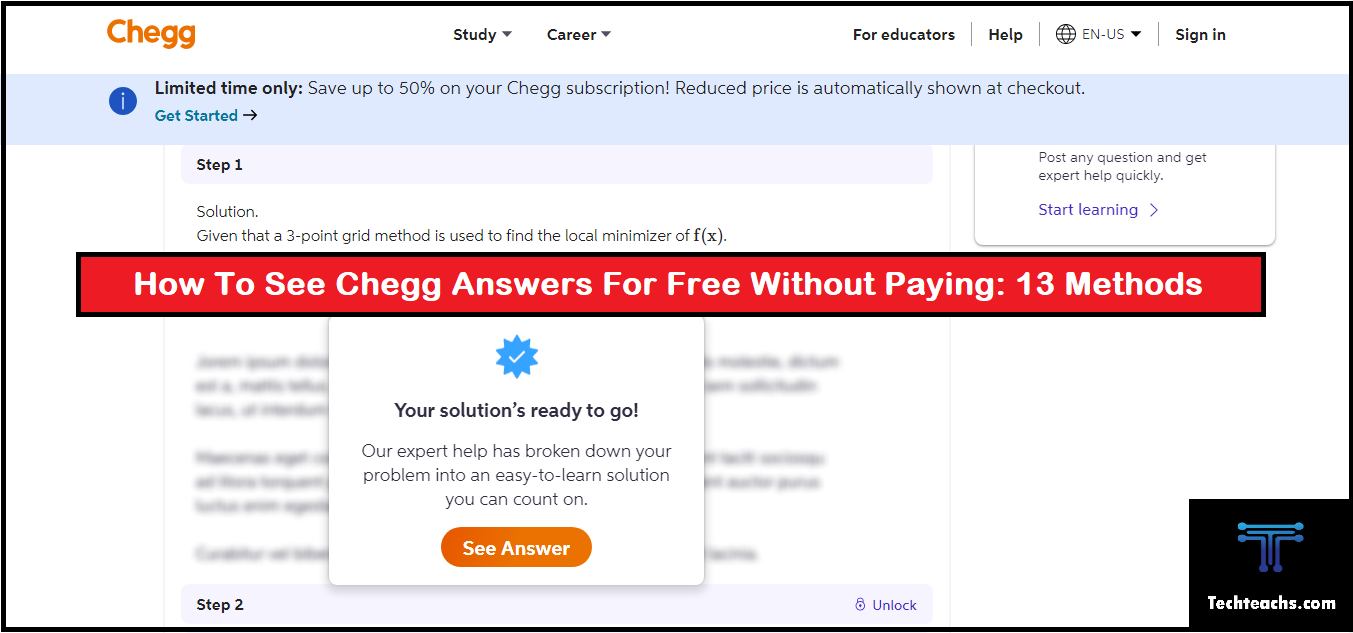
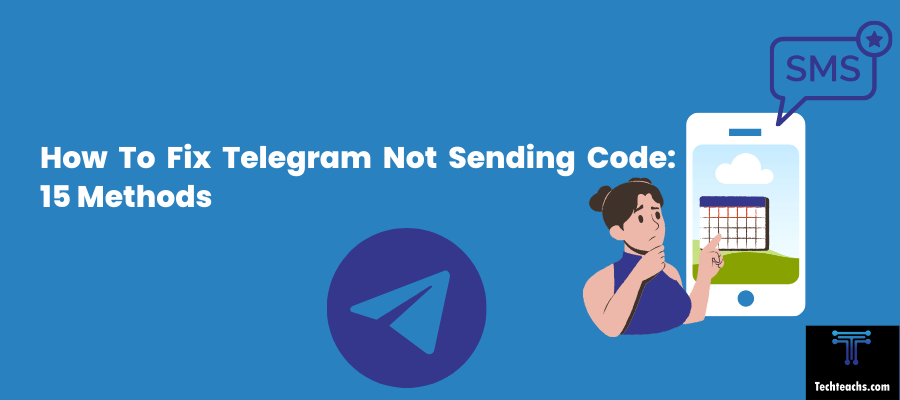
![Can I Access My Husband's Verizon Text Messages [Updated]](https://techteachs.com/wp-content/uploads/2024/04/Can-I-Access-My-Husbands-Verizon-Text-Messages-Updated.png)