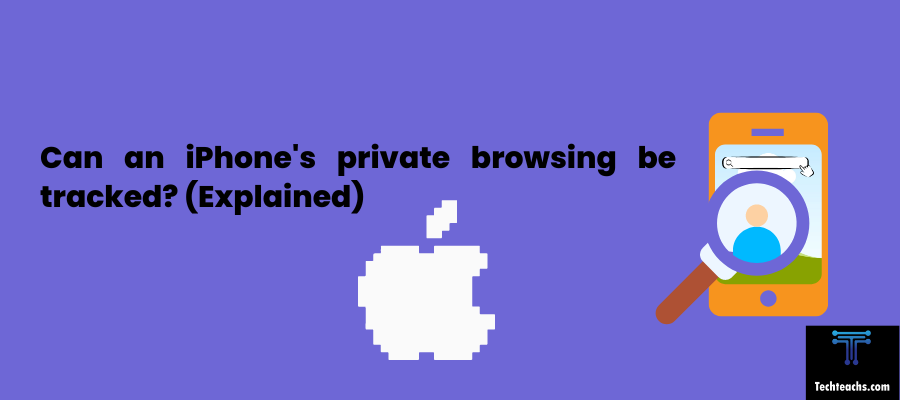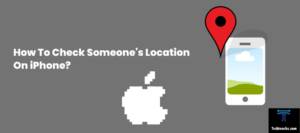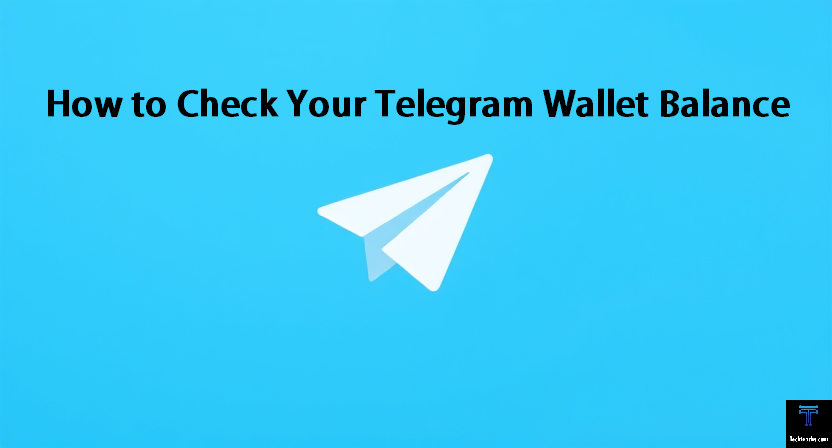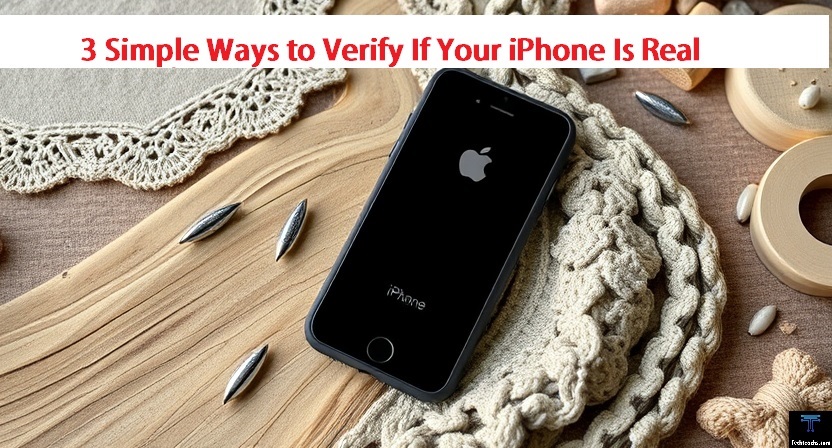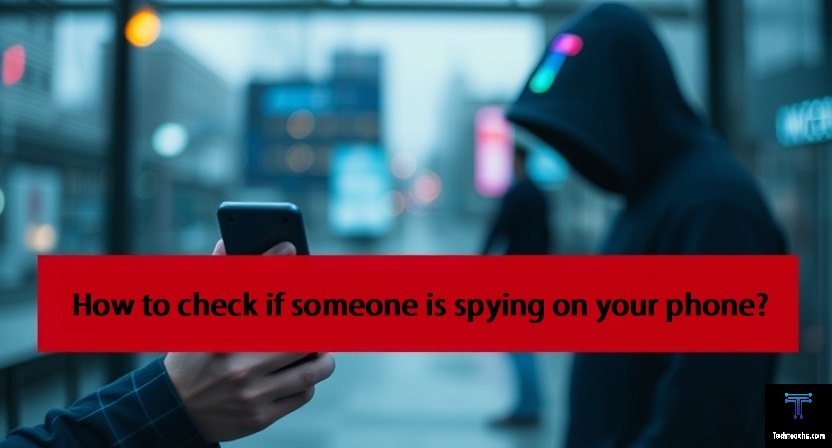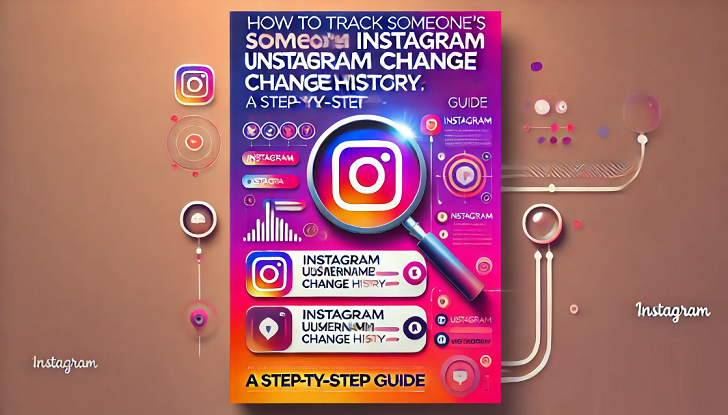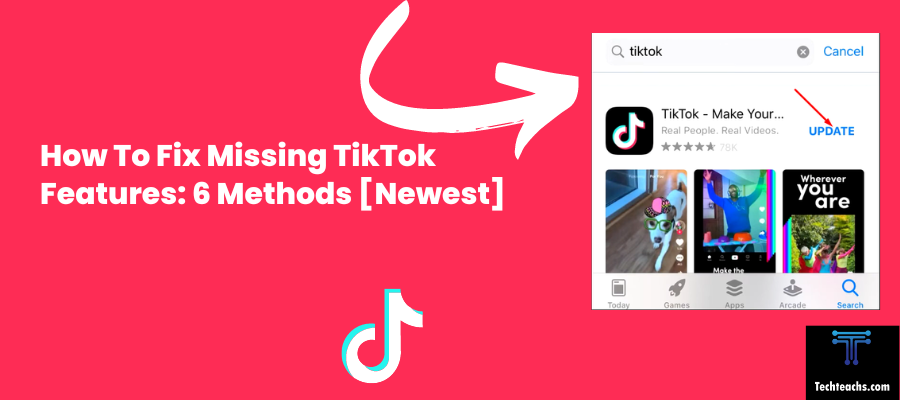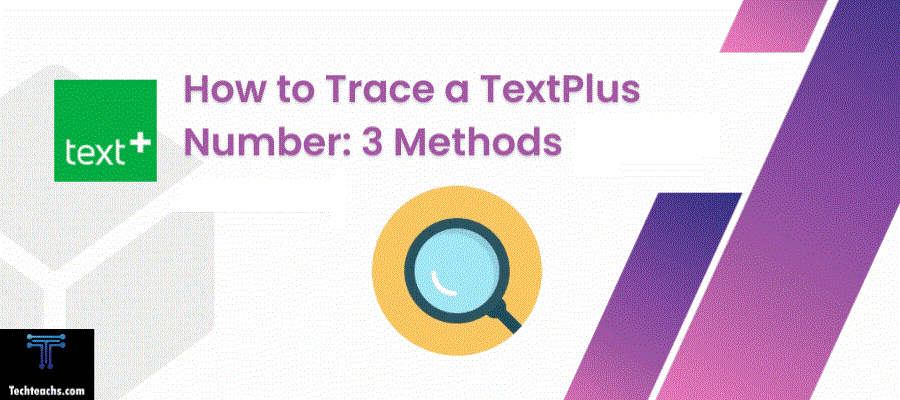The value of protecting our privacy is becoming more and more understood. Although it seems like a lot of iPhone users believe private browsing to be the best way to remain anonymous online, is it so private? Sadly, no, it doesn’t. In actuality, it provides scant privacy protection from third parties desiring to monitor your internet activities.
Can private browsing be traced on the iPhone?
Yes, even though private browsing modes like Incognito mode in Chrome or Private Browsing in Safari do not store your browsing history, cookies, or cached files locally on your device, your internet service provider (ISP), employer (if you’re using a work network), websites you visit, and other third parties may still be able to see your browsing activity and IP address.
On iPhones, when you use the “Private Browsing” mode in the Safari browser:
- It does not save your browsing history, search records, or AutoFill information on your iPhone after you close the Private Browsing windows.
- However, your internet service provider, websites you visit, and other third parties can still potentially see your browsing activity, IP address, and location data.
So while Private Browsing in Safari on iPhone prevents data from being stored locally on your device, it does not make your browsing anonymous on the internet or not trackable by network providers, websites, advertisers, and other online trackers. Internet traffic can still potentially be monitored and tracked.
Some tips that can provide more privacy when browsing include using a reputable virtual private network (VPN) service, browsing with Tor, using privacy-focused search engines like DuckDuckGo, and deploying additional browser extensions or configs to block ads, trackers, and fingerprinting attempts. However, no method provides perfect anonymity, so it’s wise to be cautious about extremely sensitive activities online.
What is private browsing?
Private browsing, also known as “incognito mode” in some web browsers, is a function that allows users to surf the internet without saving their browsing history, cookies, or website data. In private mode, the browser generally does not save any information about websites visited, files downloaded, or data from forms submitted. This mode is often used to prevent other people who have access to the same device from seeing your browsing activity or to prevent websites from tracking your behavior across multiple sessions.
However, it is important to know that private browsing does not make you completely anonymous online. Your internet service provider, your employer (if you use a work device), and the websites you visit can still see your activity. In addition, bookmarks or downloaded files will continue to be saved unless you delete them manually.
What Is and What Is Not Private Browsing?
You may surf quietly using Safari and Google web browsers, but how private are you? With an iPhone, private browsing stops your online activities from being recorded by the device, including your search history and cookies.
Moreover, private browsing disables the ability to autofill web forms and doesn’t keep any sensitive information like email addresses or passwords. Cookies and data tracking can be gathered during normal surfing. This enables certain service providers to learn more about you and your interests.
A browser’s ability to cache online data including usernames, passwords, and photos speeds up the process of entering into websites and automatically filling out forms. This frequently comes in quite handy and saves users from monotonous repetition. Your privacy, however, may be jeopardized by the keeping of this information.
Your cookies and data collection are the majority of the information that businesses use to enhance the functionality of their website or for marketing reasons. Also, third parties may purchase this data from you. Although the majority of these actions are harmless and not dangerous, if your information ends up in the wrong hands, it may be.
The private browser delivers on its promise to let you surf the web without having your search history, cookies, or other private data saved by your browser.
In essence, it works the same way as using a regular internet browser and then clearing your cookies and history afterward. This is the best option if you want to hide your online identity from others who will use or look at your phone, but it doesn’t do much to prevent outsiders from reading your outbound data.
Regrettably, the phrase “private browsing” is a little oversimplified. While it is excellent at preventing your browser from storing certain data and information on your phone, many people mistakenly believe that all of their data and traffic is fully untrackable. Most definitely not the case.
How to turn on private browsing mode?
When using Private Browsing, Safari does not save your search history, visited pages, or auto-fill information. You can customize settings in the Safari app to keep your browsing activity private and protect yourself from malicious websites.
🔴 Steps To Follow:
Step 1: To enable Private Browsing in Safari, first open the Safari app and tap and hold the Tabs button.
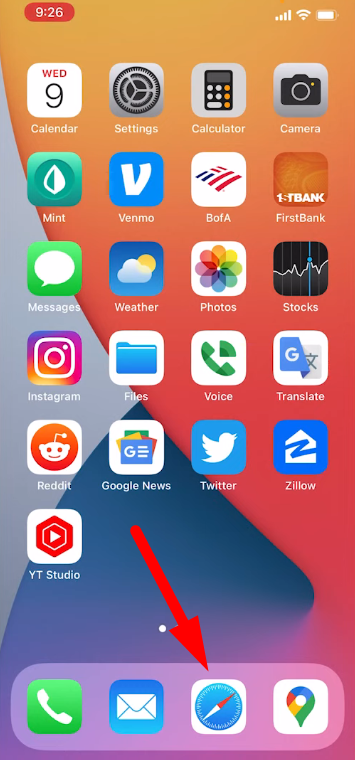
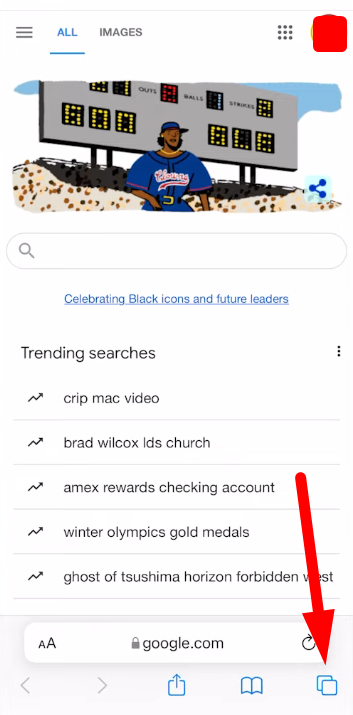
Step 2: A menu will appear and you can tap “Private” to open the last private tab or “New Private Tab.”
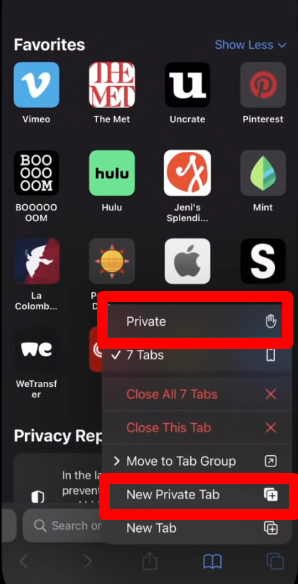
Or Swipe right on the tab bar at the bottom of the screen until private Browsing opens, then tap Unlock.
Step 3: When private browsing is activated, the navigation buttons change from blue to white in dark mode or blue to black in light mode.
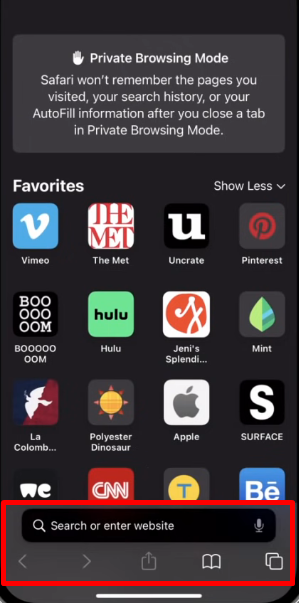
Step 4: An explanation of private browsing is displayed at the top of your device’s screen.
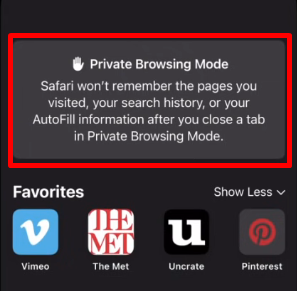
Step 5: You can now visit a website without creating a browsing or search history in Safari.
Step 6: To disable private browsing, hold down the Tabs button again and tap Tabs.
Step 7: You will know you have disabled Private Browsing because the navigation buttons will go back to blue.
And that’s how you turn on Private Browsing mode.
How to turn off private browsing mode?
You may be trying to figure out how to disable private browsing on your iPhone. It’s very simple if you’re using iOS 15 or 16. iOS 14 is a little bit different, but if you’re using one of the latest iPhones, you may have enabled private browsing by clicking “Private” at the bottom, and now you’re in private browsing. So if you click on a new tab, the little private browsing mode shows that you are in private browsing mode. If you want to get out of private browsing mode, here’s what you have to do:
🔴 Steps To Follow:
Step 1: To exit Private Browsing, click on the two little icons or Tabs button. At the bottom swipe left to open a group of tabs from the menu to locate the small word “Private,” which you need to click on.
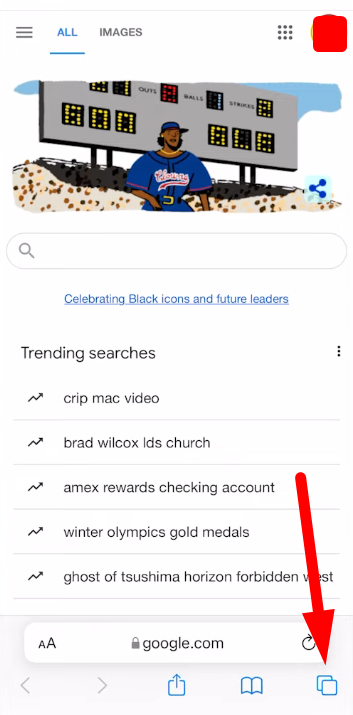
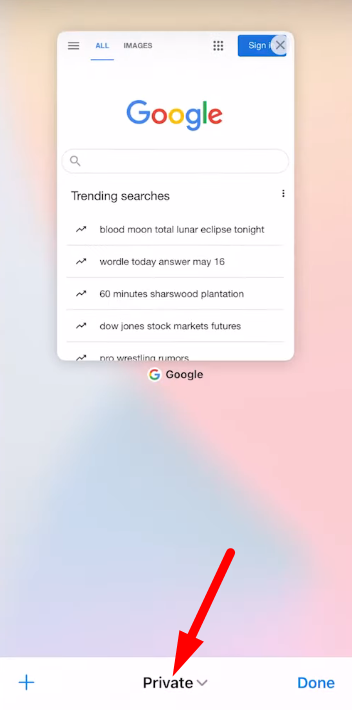
Step 2: Where it says two tabs or one tab or whatever, click on the first option.
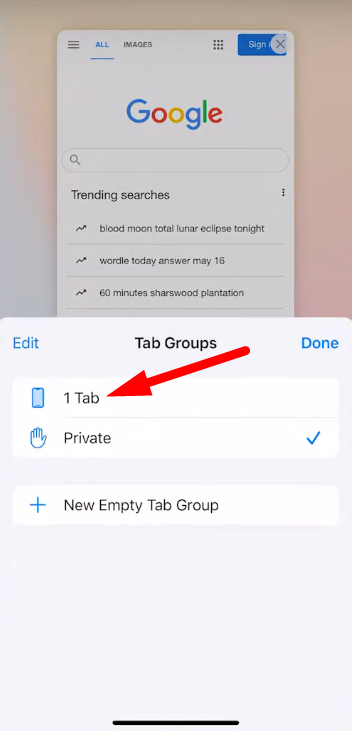
Step 3: If you have other iPhones or other iCloud accounts, you might see more than two things.
Step 4: But if you don’t want to get out of the private tab and go back to your original tab, you know that’s normal because you’re looking at the bottom tab and it’s blank, but even if you click on a new tab, you’ll see that it’s a blank mode and that private browsing is not enabled, so that’s basically what you’re doing.
Websites open in Private Browsing will remain open and Private Browsing will be locked.
Some Key Points About Private Browsing on iPhone:
- It won’t save your browsing history, cookies, or autofill information from the sites you visit.
- However, downloaded files remain on your iPhone until deleted manually.
- Existing logins to websites may get logged out when entering private mode.
- Your employer or internet service provider can still potentially track your browsing activity.
How to check your private browsing history on an iPhone?
There is no way to directly check or view the private browsing history on an iPhone, as that’s the entire purpose of the private browsing mode – to not leave any browsing records behind.
When you use the Private Browsing feature in Safari on iPhone, it ensures that:
1) Websites you visit are not added to your browsing history.
2) No data is saved in the browser cache.
3) New cookies created in that session are not stored.
4) Existing cookies are not shared from your regular browsing session.
5) Search records and AutoFill information is not saved.
Once you close all the private browsing windows/tabs, everything from that private session is completely cleared and not stored anywhere on your iPhone.
So by design, Apple does not provide a way to access or check what sites were visited in a private browsing session, as maintaining that history would defeat the purpose of the privacy feature.
The only way websites from a private session could potentially be accessed is if you had a content monitoring/parental control app installed that recorded all internet traffic in real time before it was cleared. But natively on the iPhone, there is no private browsing history to check.
Why You Might Still Be Tracked Despite Private Browsing and What It Doesn’t Do?
By using private browsing, you may prevent your device from automatically saving information about you, such as cookies or your search history. It is important to note that downloaded or bookmarked items and web pages will still be stored. The private browser will not keep things secret, and anybody may access them just as readily as they might with a standard browser.
Also, it’s crucial to shut off your secret browser after you’re done since if it’s running in the background, your hidden surfing session will continue.
Although private browsing hides your history and data from others, the data or traffic sent from your device can still be monitored because it is still not encrypted.
The records of your online activity will thus still be accessible to the network’s owners and your internet service provider if you are signed into a public network, such as at work or school.
Private browsing not only provides virtually nothing to protect your online anonymity, but it also doesn’t assist you in concealing your location. Websites may still tell where you are connecting from since the outbound communication is not secured. This implies that websites that are unavailable in your current location on ordinary browsers cannot be accessed using a private browser.
By using private browsing, the IP address of your phone and any data connected to it are still completely accessible to outsiders. Your online activities will still be visible to anyone watching the network traffic that you are utilizing.
Websites can still track your phone and your activity through their website even when cookies are not kept on your browser. These details are also accessible to the web servers that house the websites.
Whether you use private browsing or not, your network service provider can still see your internet behavior and data. Even when you are using private browsing, certain networks and devices have surveillance software installed that can record your online behavior.
Conclusion:
As you can see, using private browsing doesn’t offer much extra privacy. Private browsing is fantastic if you don’t want anyone using your phone to know what you’ve been doing online, but it doesn’t do much to prevent tracking of your browsing activities.
Some solutions are significantly more effective than the private browser or incognito mode if you want to keep your browsing hidden from everyone.