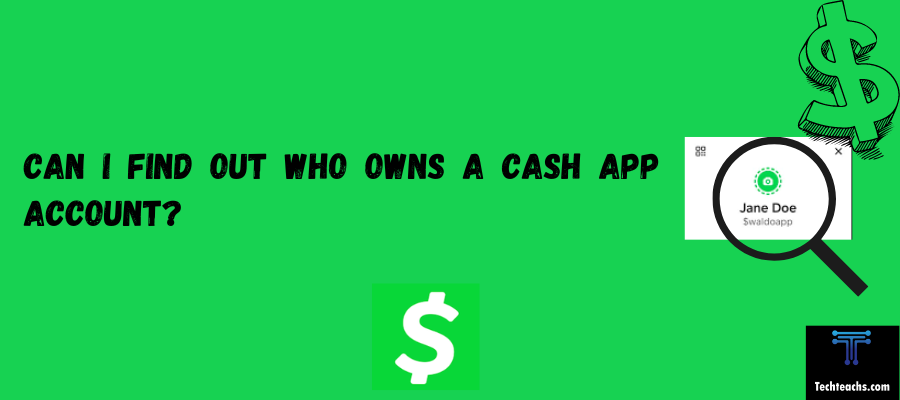In this post, we are going to walk you through how to quickly and easily check your Telegram Wallet balance. Telegram has a simple and seamless wallet feature, where you can store and manage both cryptocurrencies and fiat currencies, conveniently in one app.
Telegram Wallet takes managing cryptocurrency to the next level with its ease of use. With Wallet, users can seamlessly buy, sell, and exchange crypto inside Telegram. In addition, Telegram allows users to send TON and USDT directly to friends or groups for no cost! It’s as easy to send crypto as it is to send any other message!
Moreover, if you use a Telegram channel, you can use multi-cheque and send crypto to multiple users all at once. It’s a great way to interact with your followers! Also, the P2P Market is a great resource to buy or sell crypto for your own price since it is basically a marketplace, but a crypto one!
So, let’s follow the approach and simple steps below to check your wallet balance.
Step-by-Step Guide:
1. Add Wallet to Telegram Settings and Paperclip Menu
To access Wallet easy and fast, ADD it to Telegram Settings and Paperclip Menu:
Step 1: Start the Wallet, it will prompt you to add the wallet to your Telegram Menu.
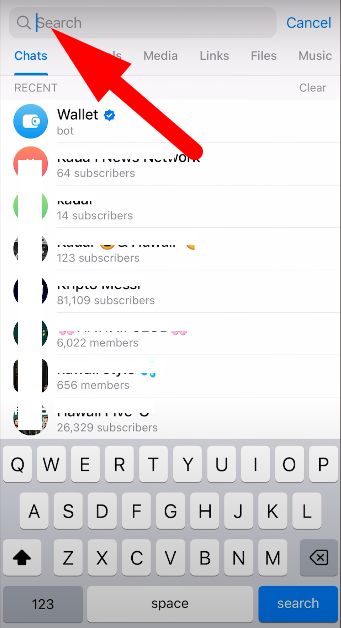
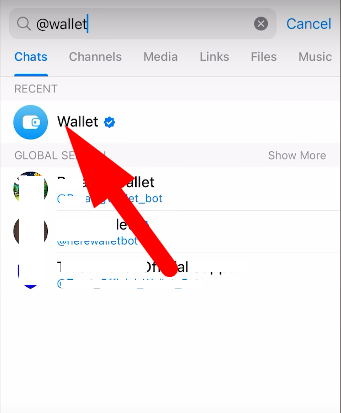
Step 2: If you missed the prompt message, simply tap on the three dots at the upper right corner and go to Settings.
Step 3: In the Telegram settings, tap on “Add Shortcut” to make the app available through the clip.
2. Check Balance and Transaction History
To check your Wallet balance and transaction history, proceed as follows:
Step 1: On your device, open the Telegram App.
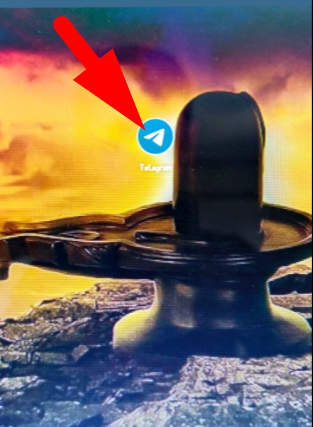
Step 2: Scroll down and either search for “@wallet” in the search bar or find it in your chats, and tap it to open your wallet.
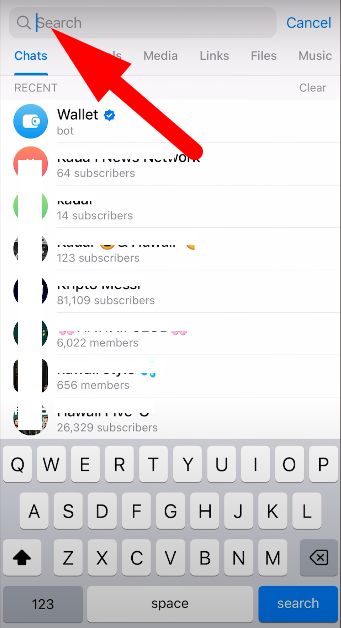
Step 3: Tap “Open Wallet” to reach your wallet dashboard.
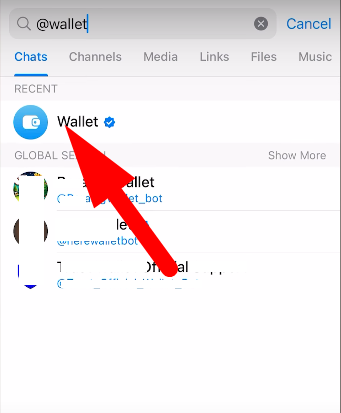
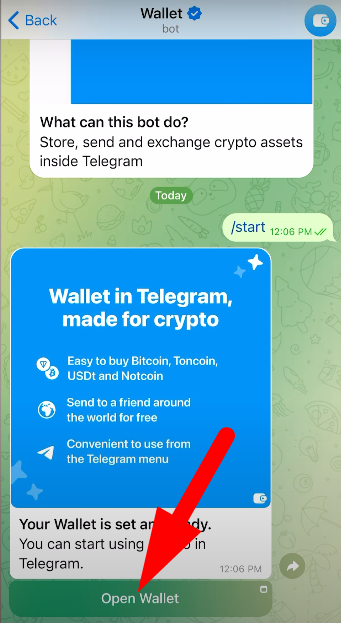
Step 4: In the wallet dashboard, you will see your current balance in USD, cryptocurrency or any other supported currencies, or you can check your wallet balance in the main menu of the app. The total balance of all assets is displayed at the top of the screen, and to check your individual cryptocurrency balance, tap on the required asset.
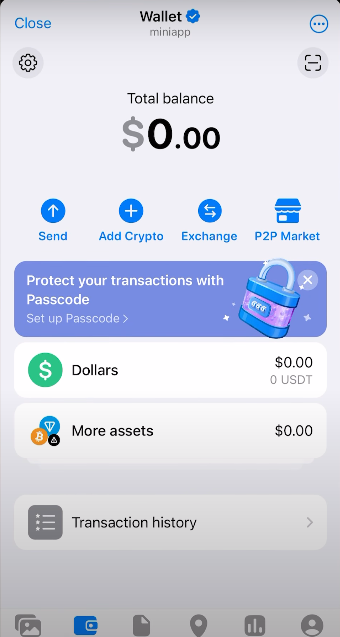
Step 5: If you are expecting incoming or outgoing transactions, you can tap on “Transaction History” to see all activity that has an impact on your balance. The transaction history is located at the bottom of the main menu screen.
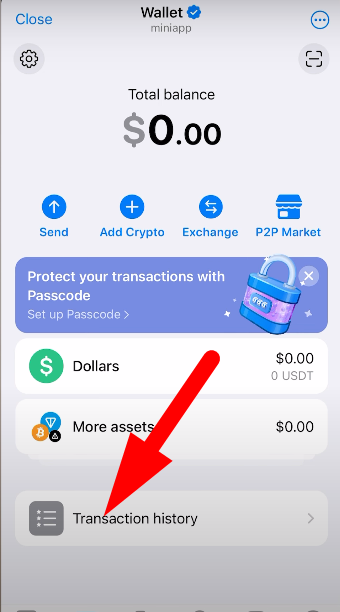
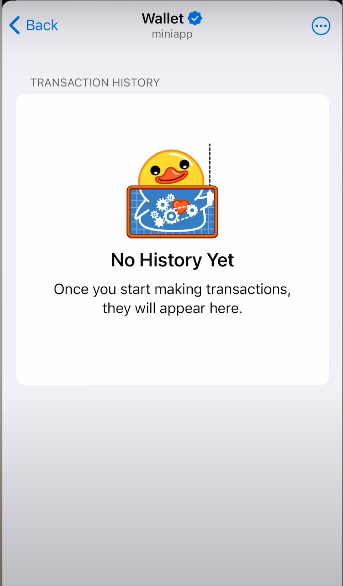
Conclusion:
It is very simple to check your Telegram Wallet balance. You just need to follow the steps mentioned to keep track of your balance and history. You can also send or withdraw funds from Telegram directly to a bank account or debit or credit card.
Frequently Asked Questions (FAQ)
1. I lost access to my Telegram account. What to do?
Answer:
Your Wallet is tied to your specific Telegram user ID. You will always have access to your Wallet even if you change your nickname or phone number.
- If you delete your Telegram account, we recommend sending all cryptocurrency from your Wallet to another address (such as a TON Space wallet) before deleting it.
- If you change your phone number and use a bank card to buy cryptocurrency, you may be considered a new user. Please contact support for them to be able to update your information.
- You will lose access to the prior Wallet, if you lost access to your previous account or if the prior Telegram account was deleted. A new Wallet will be created if you are using Wallet in addition to a recovered or new Telegram account.
- To avoid losing access to your Wallet, ensure that you have verified your current Wallet, this will help if you ever need to recover your account. If you did not verify your old account before deleting, be sure to verify your account with your new account, and contact support for assistance. You may be asked to provide additional details regarding your previous account.
Remember, be sure to always verify your Wallet, and contact support for help if you run into any issues.
2. What are the features of Telegram Wallet
Answer:
By adding a Wallet, you would be able to:
- Send your contacts TON and USDT in Telegram
- Exchange one type of coin for another type
- Buy TON, USDT, and BTC with your bank Card
- Access the P2P Market to buy cryptocurrency without fees or sell at whatever price you want.
3. What if I’m experiencing issues with Telegram Wallet despite meeting system requirements and having the latest version?
Answer:
If you encounter this issue you should try clearing the WebView cache:
– On Android devices:
– Go into your device’s app settings.
– Select Android System WebView from the settings menu.
– Click “Clear cache.”
– On iOS devices:
– In Telegram, click Settings 10 times in the lower right corner.
– Click “Clear Web View Cache.”
This will clear all related issues with Telegram Wallet. If the problem persists, please try more solutions or contact support for additional help.
4. Why is Telegram Wallet not working on my device?
Answer:
There may be a few reasons why you are experiencing issues:
i. Outdated Operating System: Please confirm that your device’s OS is up to date. Wallet does not support devices that are older than the following OS versions:
– iOS 14
– Android 9
ii. Wrong Telegram Client: Wallet only works with the official Telegram client. Wallet does not support:
– Unofficial third party Telegram clients
– Telegram Clients on Linux
iii. System Specifications: Please confirm your device meets the needed system specifications.
If you have gone through these and are still having issues, please reach out again for additional support.
5. Does Telegram Wallet support NFTs and tokens?
Answer:
No, at the present time, Telegram Wallet excludes NFTs and tokens (often known as “jettons”) from its functionality. In the event that you send an NFT or token into your Wallet, it will not render in the Wallet.
You may still create or add your existing TON wallet in TON Space, which would allow you to:
– Store TON jettons and NFTs
– Use TON jettons and NFTs
6. Why can’t I see some operations I’ve performed in Wallet in the blockchain?
Answer:
Transfers between Wallet users are not configured on the blockchain because they are settled completely within Wallet. This results in:
– Instant transactions
– Zero costs
However, any transactions for a party outside of Wallet are settled on the blockchain and can be viewed there.
Note: Only transactions for parties outside of Wallet will appear on the blockchain. Internal transfers between Wallet users will not appear on the blockchain.
7. What is the difference between Wallet and TON Space?
Answer:
Wallet and TON Space are two separate wallets designed for use in the TON ecosystem, each with specialized characteristics for different functions. Wallet is designed for crypto purchasing, trading, and swapping, while TON Space provides advanced functionality for Jettons, NFTs, and DApp usage. Here are some differences between Wallet and TON Space:
Wallet:
– Serves as a custodial service provider
– Provides seamless onboarding of crypto purchasing via card
– Access to P2P Market- Swaps cryptos such as TON, USDT, BTC
TON Space:
– A non-custodial wallet
– Send and receive Jettons and NFTs minted on the TON blockchain
– Swap Jettons and NFTs
– Interact with decentralized applications (DApps).
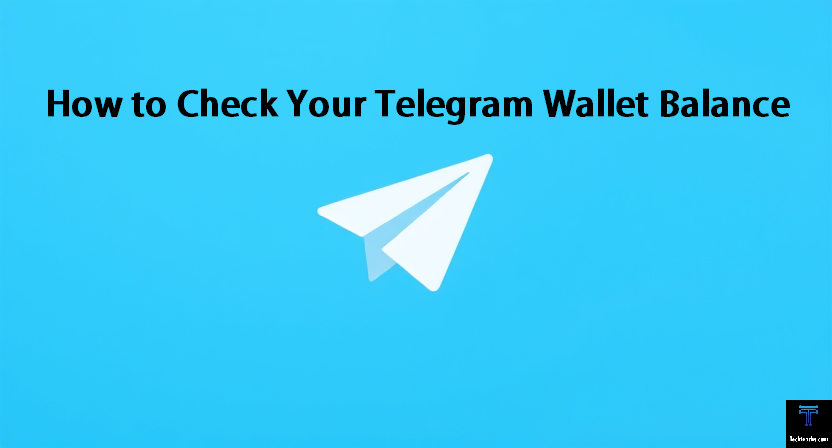
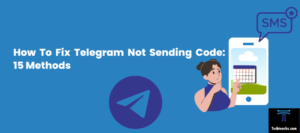

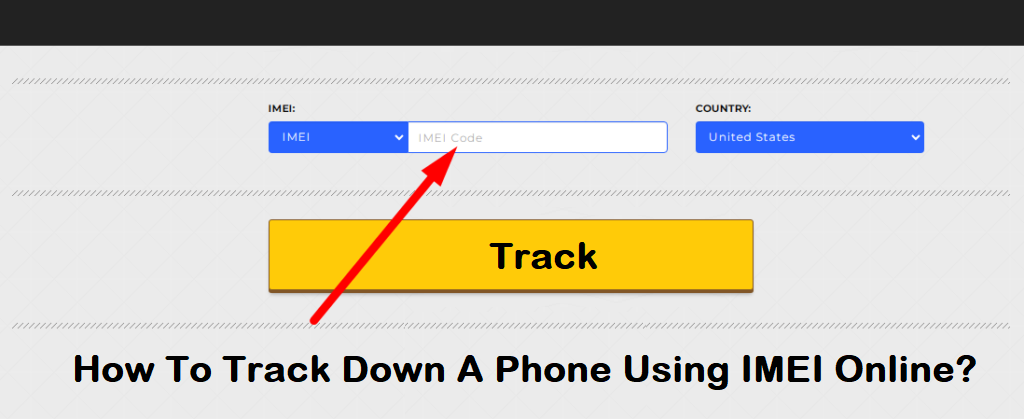
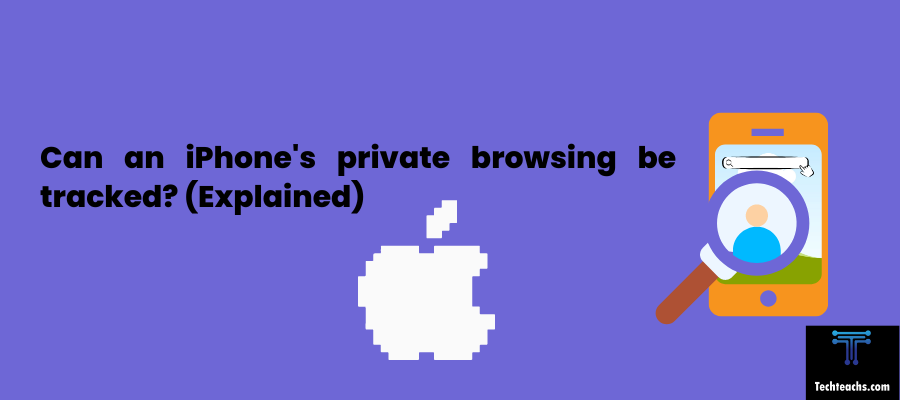
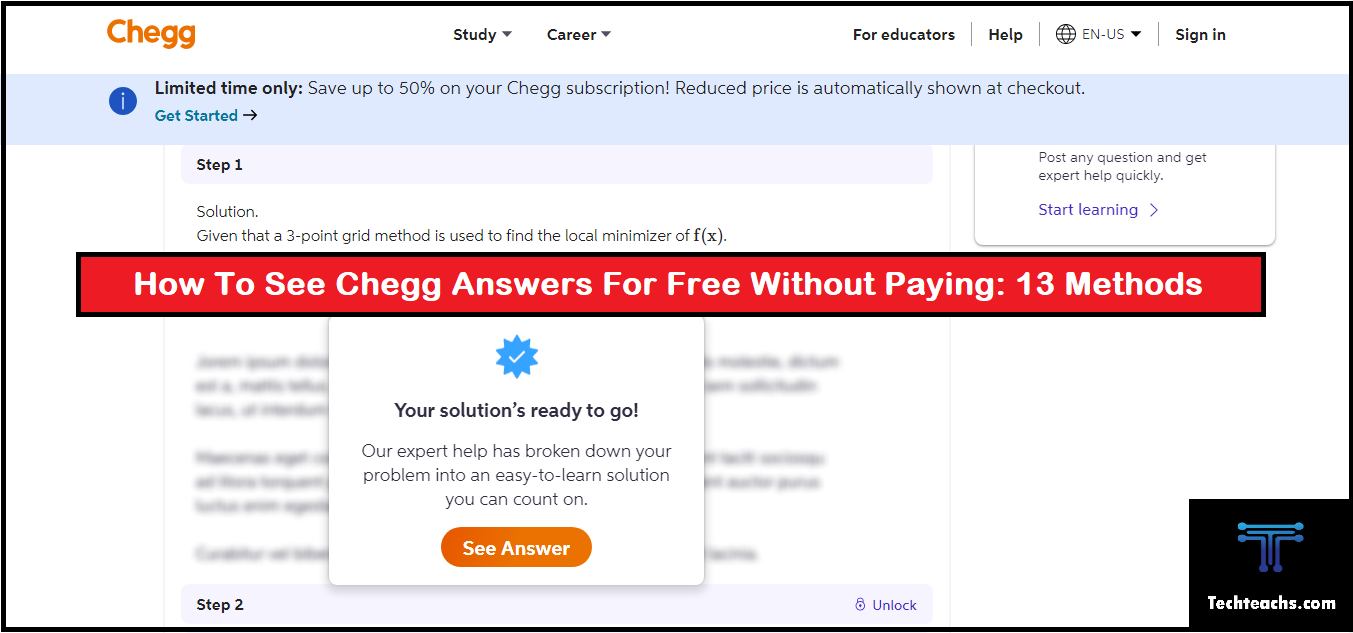
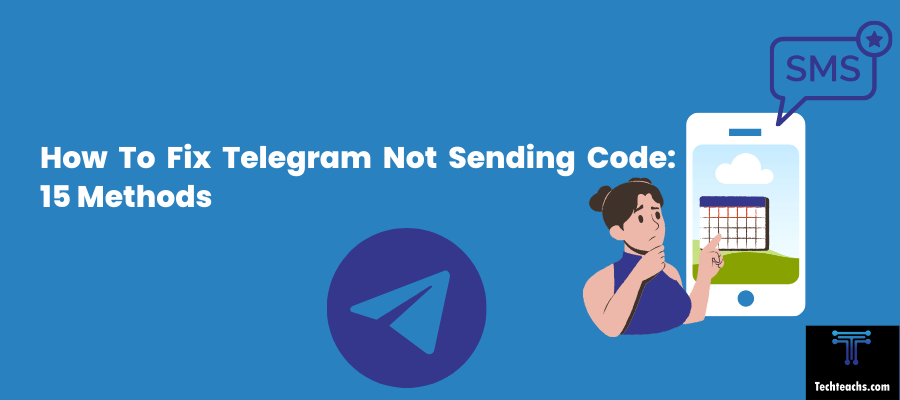
![Can I Access My Husband's Verizon Text Messages [Updated]](https://techteachs.com/wp-content/uploads/2024/04/Can-I-Access-My-Husbands-Verizon-Text-Messages-Updated.png)