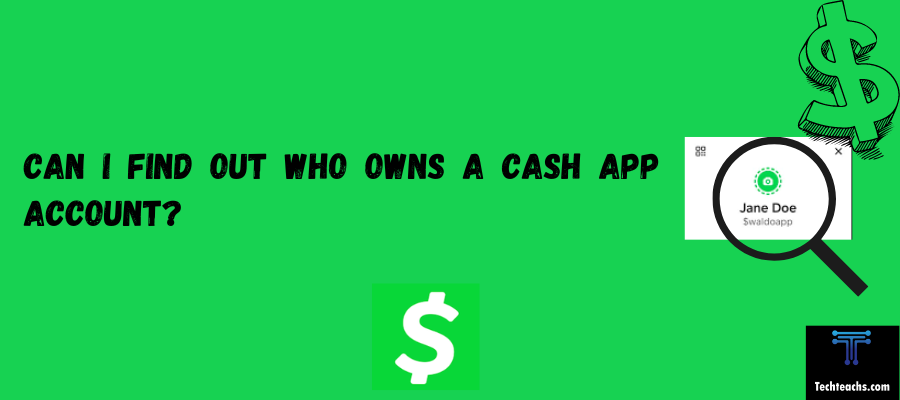TikTok has become a global phenomenon in the ever-changing landscape of social media, engaging millions of users with its infinite collection of video clips. TikTok now serves as a container of self-expression and creativity, encompassing everything from skits to dance-offs, but some users might find the experience frustrating because they may not have everything that other users do.
If you find that you are missing some filters, effects, or options, you don’t have to struggle alone with this. In this comprehensive guide, we’ll detail some of the methods to help you get the most of your usage of TikTok.
Quick Answer
These four simple and effective methods will help you recover lost TikTok features. First, check for updates to make sure your TikTok app is updated. The second step is to provide the app with all necessary permissions. The third step is to clear the app’s cache to fix any temporary problems. The fourth step is to uninstall and reinstall the TikTok app if the problems persist. After doing this, it should be fairly simple to recover lost TikTok features.
🔴 Step-By-Step Guide:
Here is the solution to fix features missing on TikTok on an iPhone:
Method 1: Clear Cache and Downloads
Step 1: Tap the “Me” icon in the lower-right area of the TikTok app to see your profile.
Step 2: In the upper-right corner, tap the three-line menu symbol and choose “Settings and Privacy.”
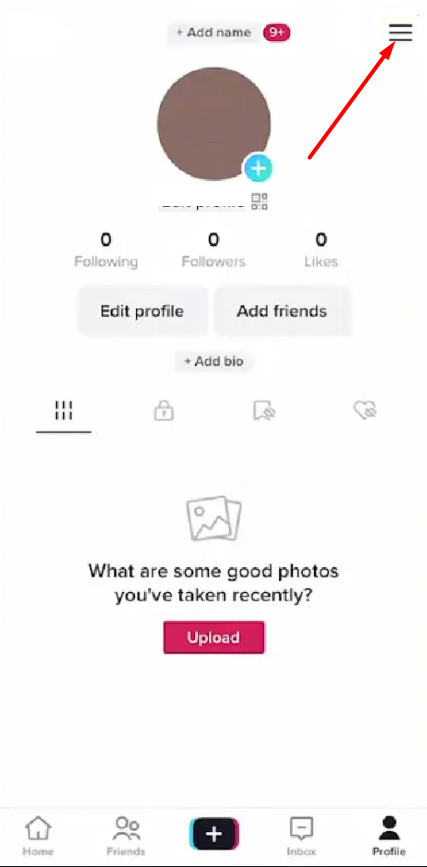
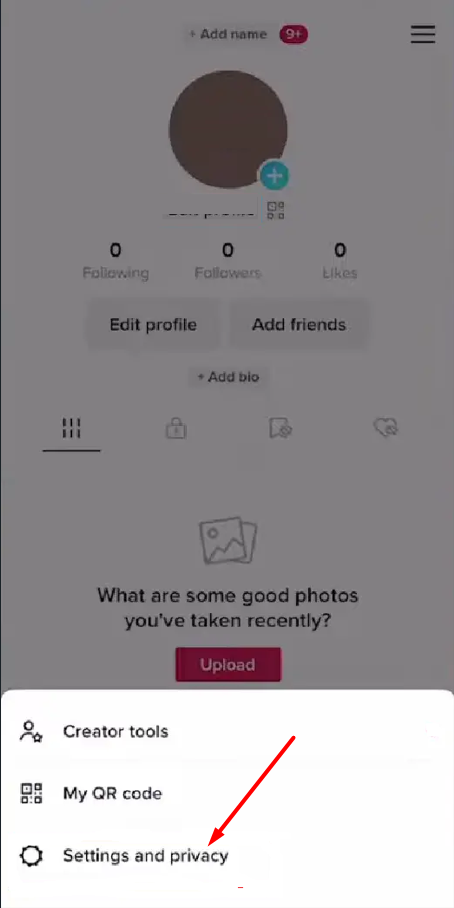
Step 3: Tap the “Free up space” option after scrolling down.
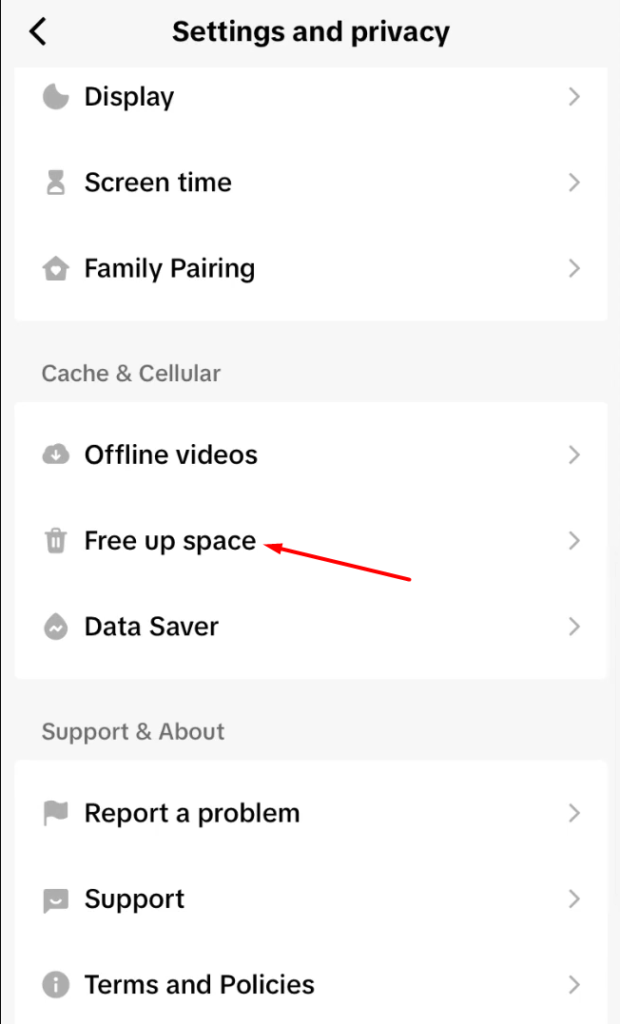
Step 4: To get rid of any downloaded videos and cached data that might be causing problems, select “Clear cache” and “Clear downloads” from the “Free up space” menu.
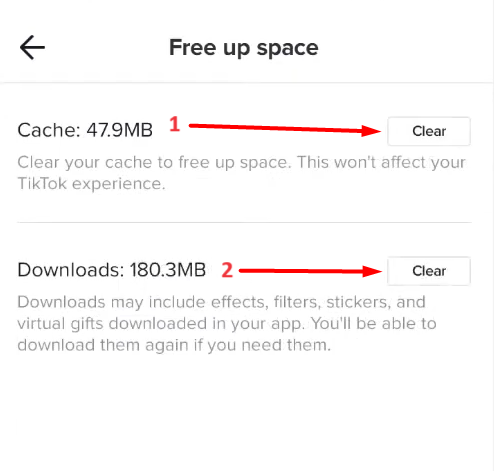
Method 2: Offload and Reinstall TikTok
Step 1: Open the “Settings” app on your iPhone, then select “General.”
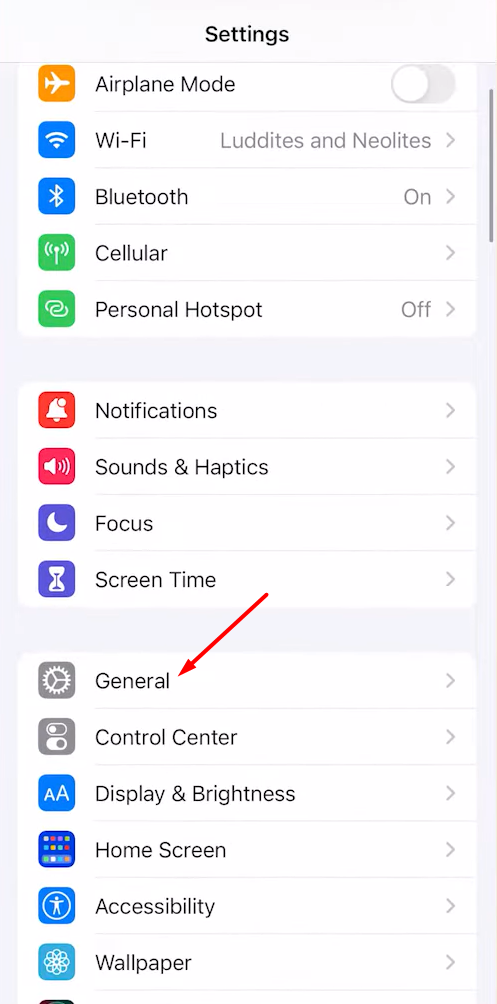
Step 2: Select “iPhone Storage” and look for TikTok in the app list.
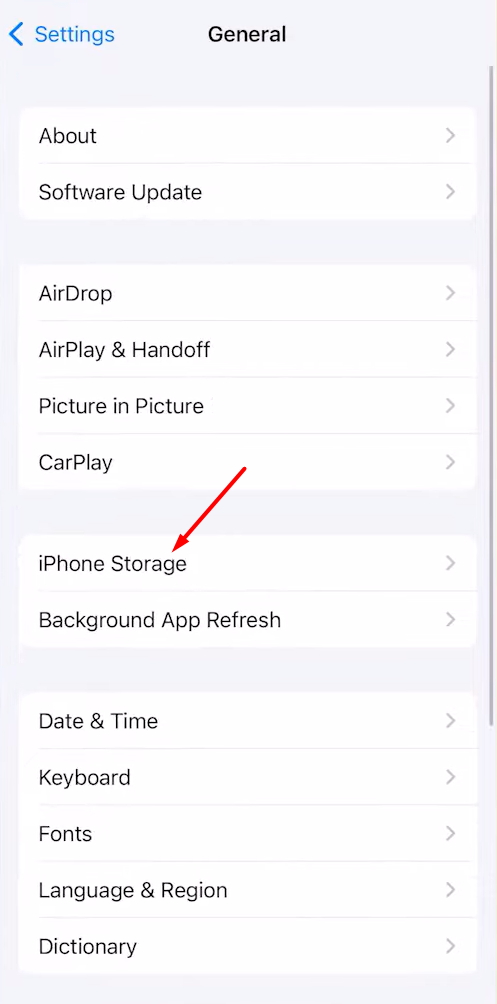
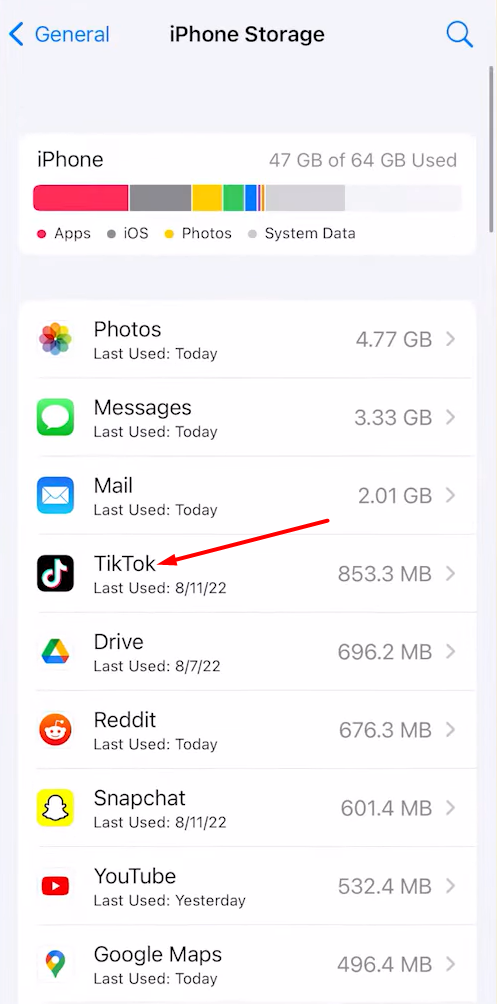
Step 3: After selecting TikTok, choose “Offload App.” By doing this, the app will be deleted from your device but its documents and data will remain.
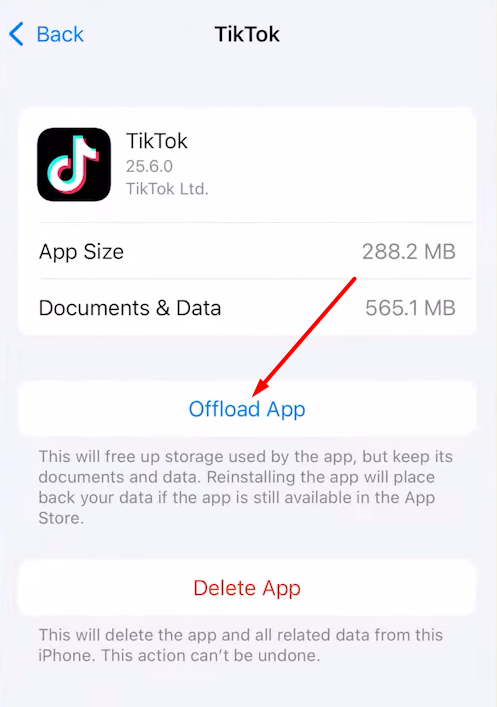
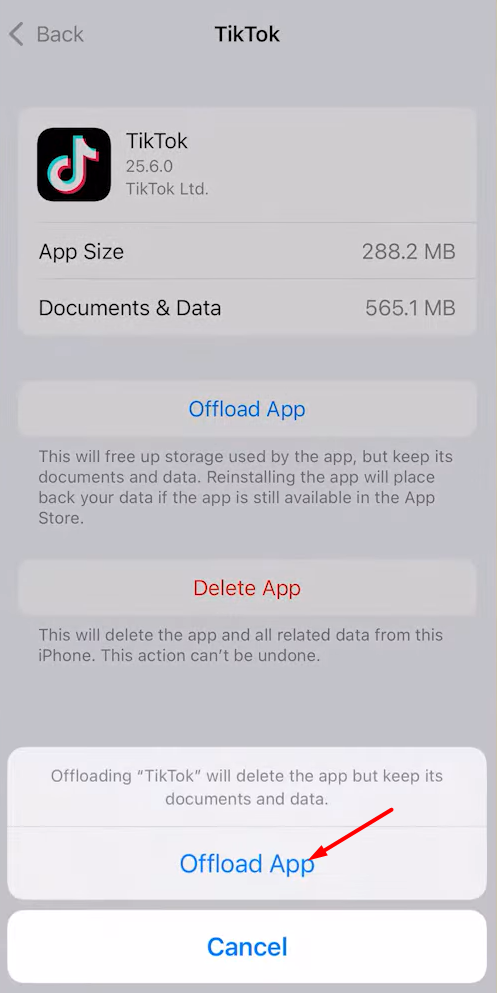
Step 4: To download and install the most recent version of TikTok from the App Store, tap the “Reinstall App” button once the offloading process is finished.
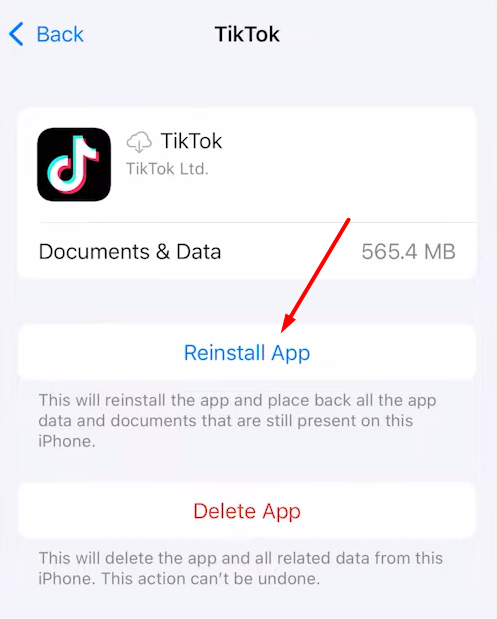
Method 3: Update TikTok to the Latest Version
Updating to the most recent version of the program can sometimes fix missing features caused by an outdated version.
Step 1: On your iPhone, open the App Store.
Step 2: In the upper-right corner, tap your profile symbol.
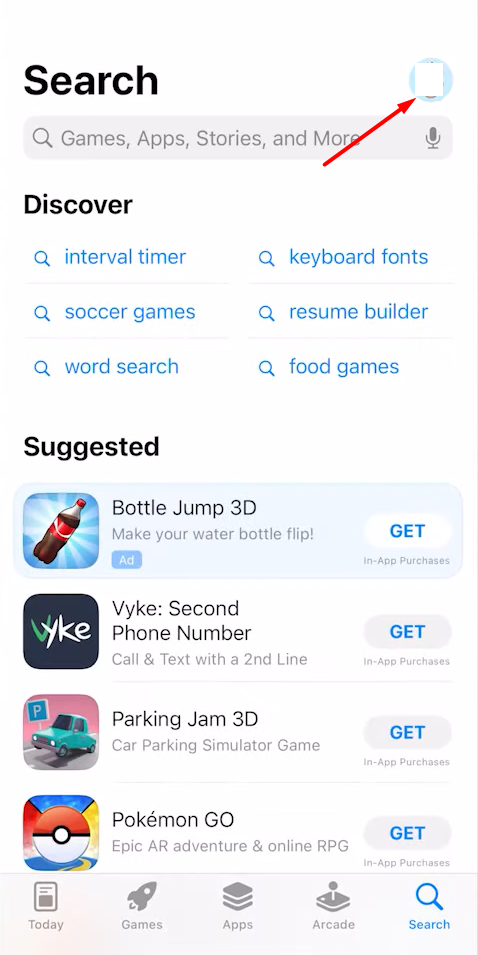
Step 3:Find TikTok by scrolling down to the “Available Updates” section.
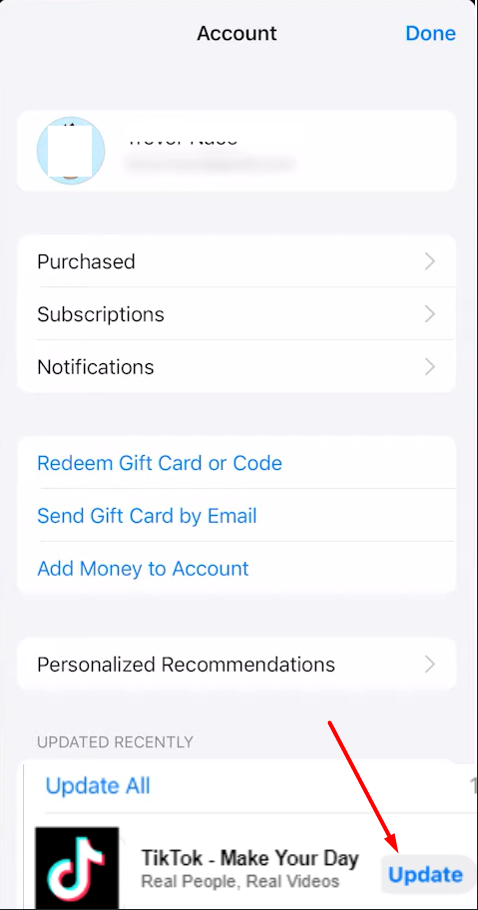
Step 4:Click the “Update” button next to TikTok if there is an update.
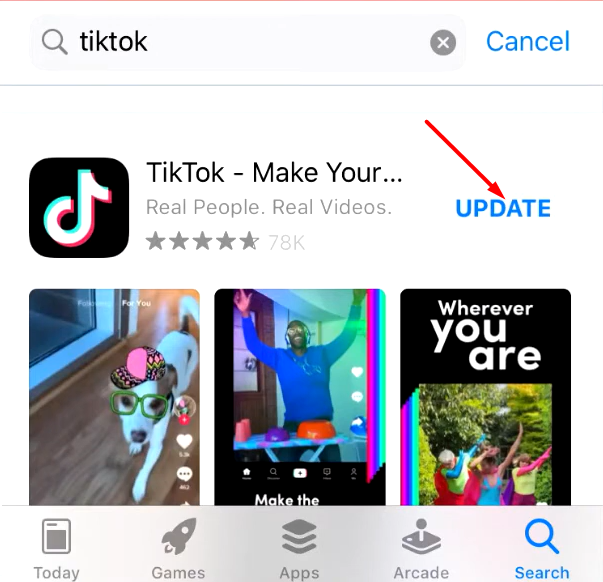
Step 5: Check to see if the missing features are now available by opening the TikTok app after the update has been installed.
Method 4: Check for Beta Program Availability
From time to time, TikTok has a beta program to allow users to test anticipated features before general public access. By opting to join the beta program, you will have access to these latest feature updates long before they reach general availability.
Step 1: Go to your profile after opening the TikTok app.
Step 2: Click the three-line menu icon and choose “Join the TikTok beta program.”
Step 3: To join the beta program, if it is an option, follow the on-screen directions.
Step 4: You might have to wait for the app’s beta version to be released after enrolling.
Step 5: Verify whether the functions that were absent are again available after installing the beta version.
Depending on your location and the stage of testing, the beta program’s availability can change.
Method 5: Check for Device Compatibility
Due to hardware or software constraints, certain TikTok functions could only be available on more recent or powerful devices. It’s conceivable that your device is incompatible if you’ve tried every other solution and are still unable to access specific functions.
Step 1: Look for information about device compatibility requirements on the TikTok website or app description.
Step 2: Verify that your iPhone satisfies the system requirements for the most recent TikTok software version.
Step 3: To access the missing functionality, you might need to think about upgrading to a newer model if your device is out-of-date or doesn’t fit the requirements.

Method 6: Enable All Permissions for TikTok
Certain permissions on your iPhone may be needed to activate some TikTok features. You might not be able to use certain functions if you have restricted or rejected certain rights.
Step 1: On your iPhone, open the “Settings” app.
Step 2: Look for “TikTok” in the list of apps or scroll down and tap on it.
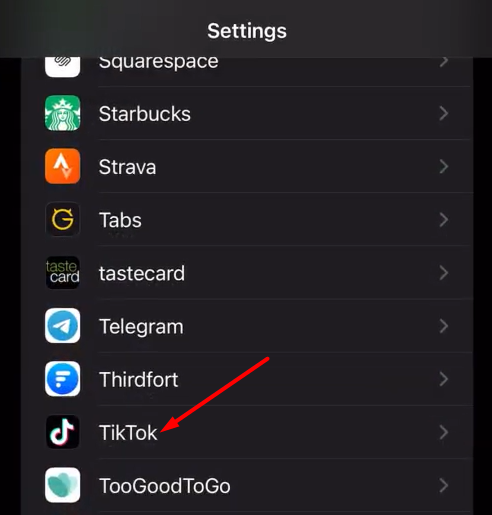
Step 3: Check the list of TikTok permissions, including those for location, camera, microphone, and other features.
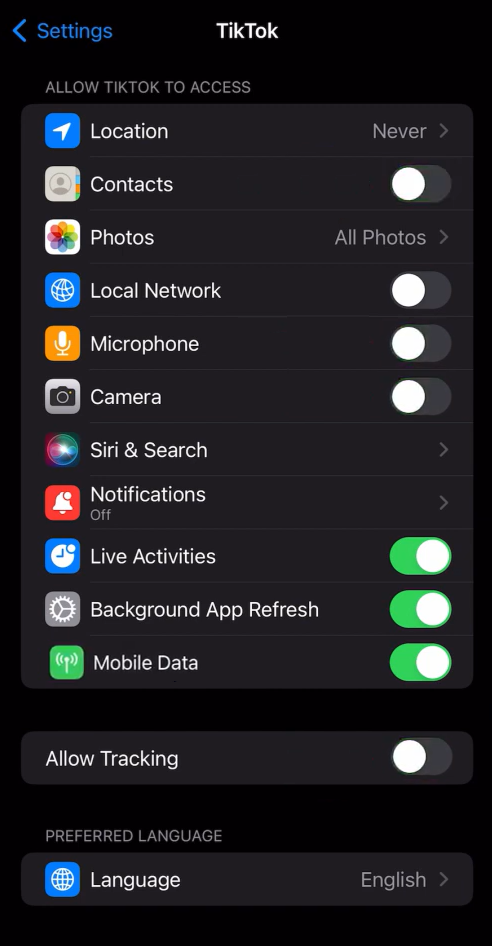
Step 4: Toggle the switch to enable each limited or disabled permission by tapping on it.
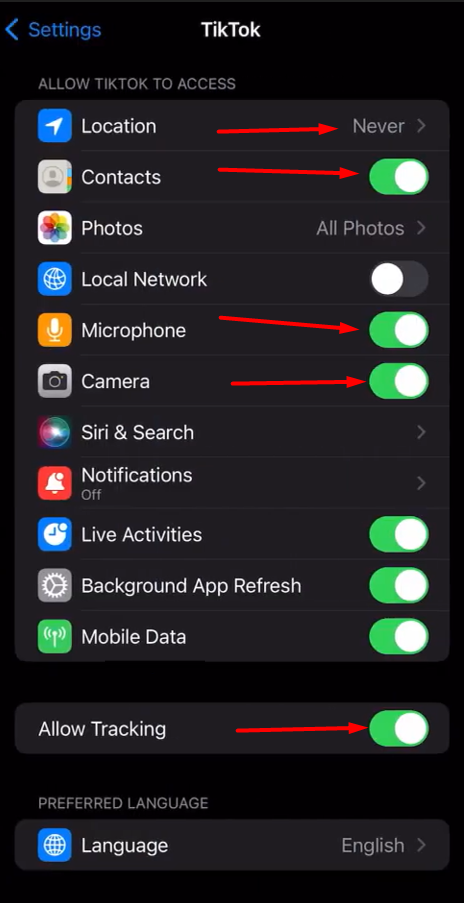
Step 5: To allow the required permissions, select “Allow” or “Allow While Using App” when prompted.
Step 6: Make sure TikTok has access to the necessary features and data on your device by repeating this procedure for every permission.
Step 7: After enabling all permissions, open the TikTok app and see if the features that were previously absent are now accessible.
For many apps, like TikTok, to operate correctly and grant access to all functionalities, the right rights must be granted. You might be able to fix problems with missing features that call for certain access to the hardware or data on your device by granting the required permissions.
Be aware of the information you’re granting TikTok access to, as granting some permissions may have privacy repercussions. If necessary, you can review and modify these rights at a later time.
It’s possible that the features aren’t yet available in your area if you’ve tried all of the aforementioned solutions and still don’t have the missing functionality. If that’s the case, you’ll have to wait a few days or weeks for TikTok to release the upgrade and new features for your nation.
Why Are TikTok Features Missing?
TikTok features could be missing for a number of reasons:
Outdated Appliacation:
If you have old TikTok app, some features may not be supported. You need the latest version of the TikTok app and latest operating system supported on your device.
Permissions Not Granted:
Some of the TikTok features may have certain permissions that are needed to be turned on your device. Make sure your turn on all permissions that are needed in the TikTok app.
Cache Issue:
If network connection is not the problem, try clearing your app’s cache. Clearing the cache and TikTok app data can resolve the lingering issues your app may have with missing features. Go to Settings > Apps > TikTok > Storage on your device. Select “Clear cache” and “Clear data”. Furthermore, you can clear your cache through the TikTok app
Step 1: In the lower right corner of the TikTok app, select Profile.
Step 2: Click the three-line icon in the upper right corner.
Step 3: Tap Settings and Privacy.
Step 4: Tap Clear cache.
4. App Error or Bug:
Certain functions might not be accessible if the TikTok app has a problem or error. To see whether that fixes the problem, try restarting or reinstalling the TikTok app.
5. Internet Problem:
TikTok functionalities might not be accessible if your internet connection is having problems. Verify that your internet connection is reliable and powerful.
Your TikTok experience may also be impacted by a poor Wi-Fi or data signal. To determine whether the problem is connection-related or not, try switching from Wi-Fi to mobile data.
Why Is My TikTok Different From Others?
Each user’s feed is tailored by TikTok’s algorithm to provide stuff that is most interesting and pertinent to them. The following are the primary determinants of what appears on your TikTok feed:
Your watch history: Videos that you have watched through to the end or that you have interacted with (loved, shared, and commented on) are more likely to reappear in your feed.
Your interests: TikTok uses the noises and hashtags you interact with to determine what interests you. Videos that use such noises or hashtags are more likely to be suggested.
Your interactions: The algorithm receives signals from your interactions with videos. TikTok knows you’re not as engaged in a video if you pause it or rapidly scroll over it.
Video information: TikTok uses metrics like views, shares, comments, and more to highlight popular and superior content.
Device settings: To provide more individualized recommendations, the app makes use of device information such as location and language preferences.
Account settings: You can expressly indicate to TikTok what you don’t want to view in their stream.
Every user receives a personalized feed from TikTok based on a variety of characteristics that reveal their preferences and areas of interest. By presenting each user with content that is most pertinent to them, the intention is to keep them interested.
Frequently Asked Questions:
1. How to fix TikTok nearby feature not available?
If the TikTok nearby function isn’t working, you can try these few actions. Before attempting more complicated fixes, start with easier ones like updating the app.
I. Verify your location services: In the phone’s settings, make sure TikTok has location access enabled. To display material in the vicinity, TikTok requires location permission.
II. Update the app: Visit your app store to see if TikTok has any pending updates. Bugs can be fixed by installing the most recent version.
III. Clear the cache: Locate TikTok in your phone’s settings and delete any files and data that have been cached. This compels the application to reload, potentially resolving problems.
IV. Reinstall the app: Use the app store to reinstall TikTok after uninstalling it. You get a clean version as a result.
V. Use a VPN: Depending on your location or region, the nearby feature may occasionally be limited. You can enable nearby and conceal your location by using a VPN.
VI. Verify service status: Check if TikTok has acknowledged any problems with the nearby function being unavailable by visiting their website or social media accounts. There might be a brief outage.
VII. Contact TikTok: If all else fails, submit the issue to TikTok support via the app or their website. They might be able to verify whether the neighboring feature is turned off or offer more troubleshooting advice.
2. How to fix TikTok autocut missing?
Area Restrictions: Similar to other features, AutoCut’s availability may differ by area. Verify whether it is available where you live. You might not be able to use the autocut option in your country. To switch regions, consider utilizing a VPN.
Clear cache and data: Clear TikTok’s cached data and files in the app settings on your phone. This can fix problems by forcing the app to completely refresh.
Reinstall TikTok: Reinstalling the program can resolve issues with missing functionality and offer you a fresh start.
Report the issue: If the issue continues, contact TikTok support via the app or website.
3. why is my TikTok outdated?
Insufficient storage capacity: If your smartphone doesn’t have enough free storage space, TikTok might not be able to update. Make room for updates.
Connection problems: Occasionally, a weak internet connection or a lack of Wi-Fi can interfere with or prohibit updates. Verify your connection.
Bugs in the most recent version: Occasionally, newer versions have bugs that cause a temporary rollback to earlier versions. Await the fixes.
Cached outdated version: You might be able to force the most recent version to download by deleting your cache and data.
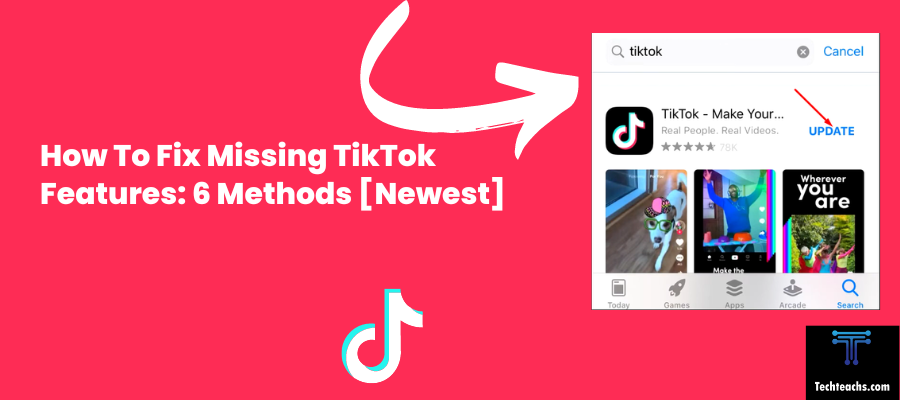

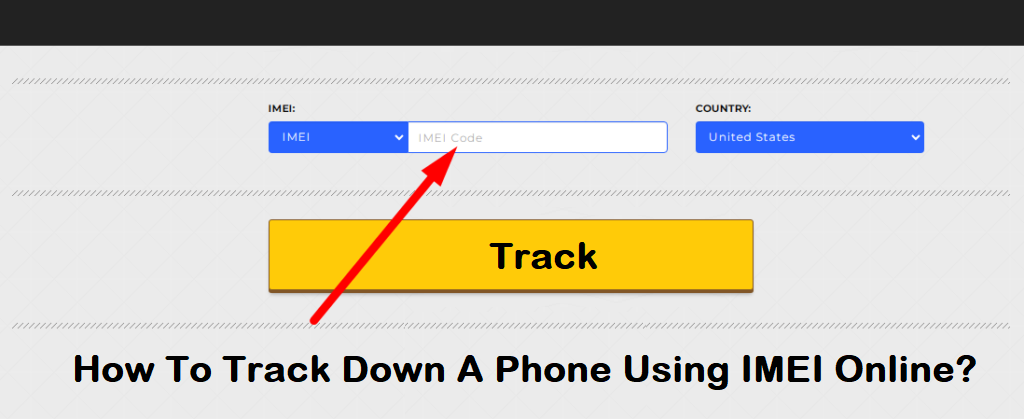
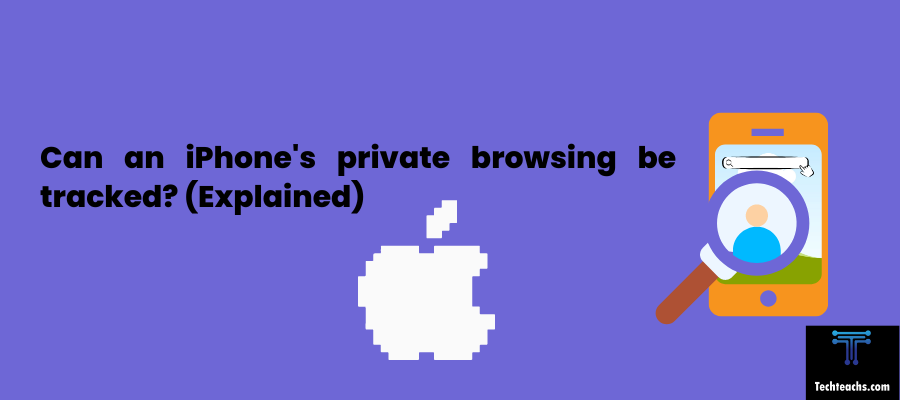
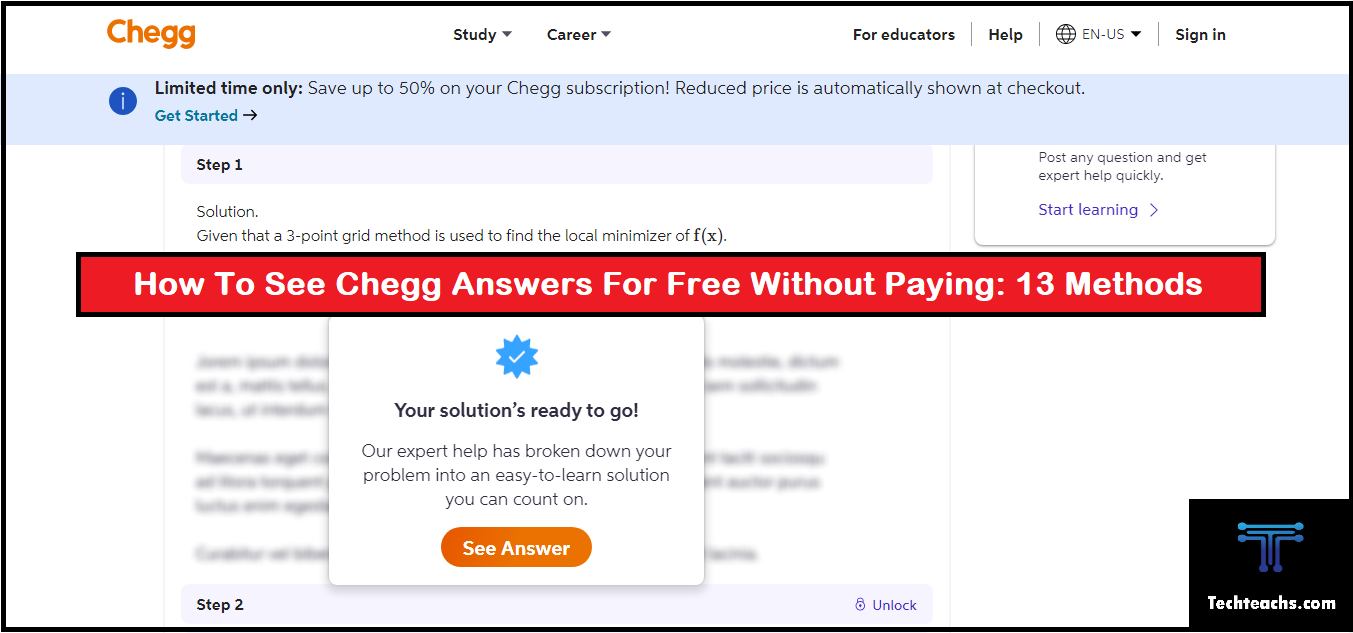
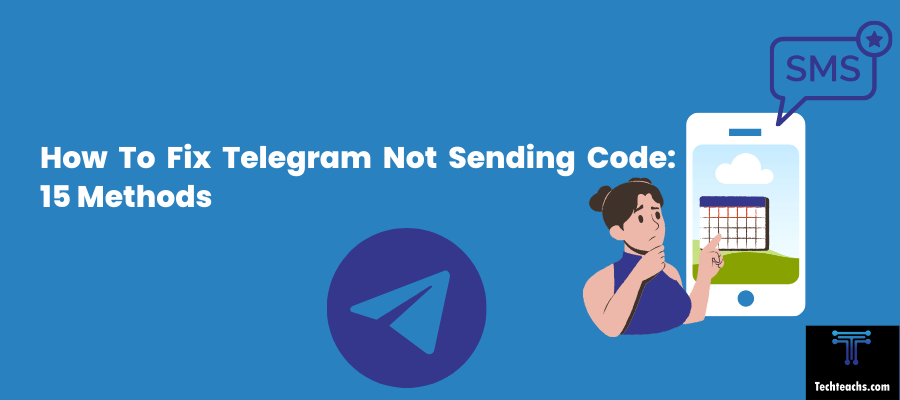
![Can I Access My Husband's Verizon Text Messages [Updated]](https://techteachs.com/wp-content/uploads/2024/04/Can-I-Access-My-Husbands-Verizon-Text-Messages-Updated.png)