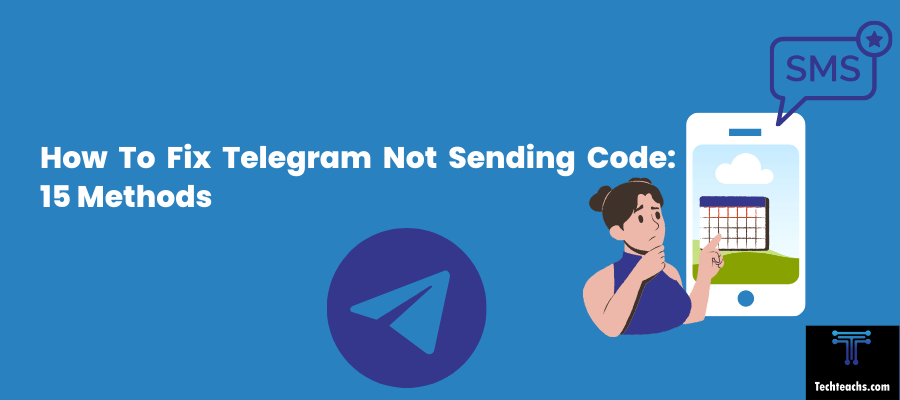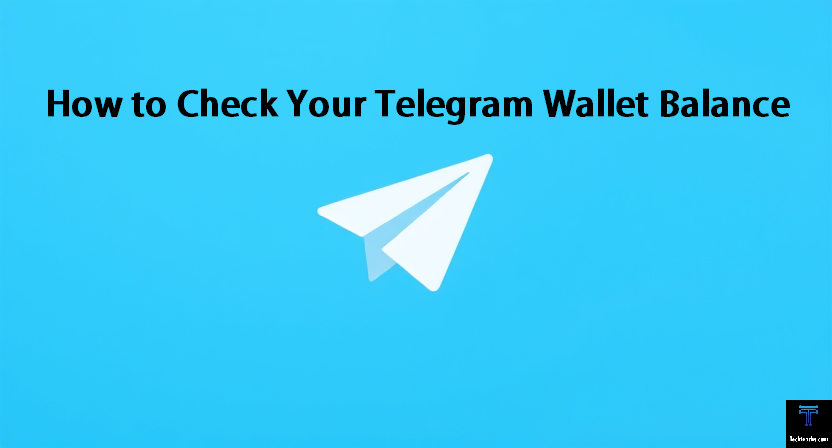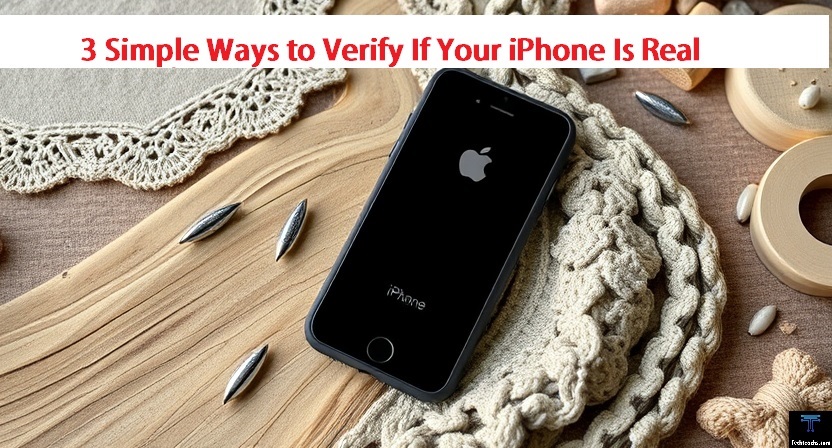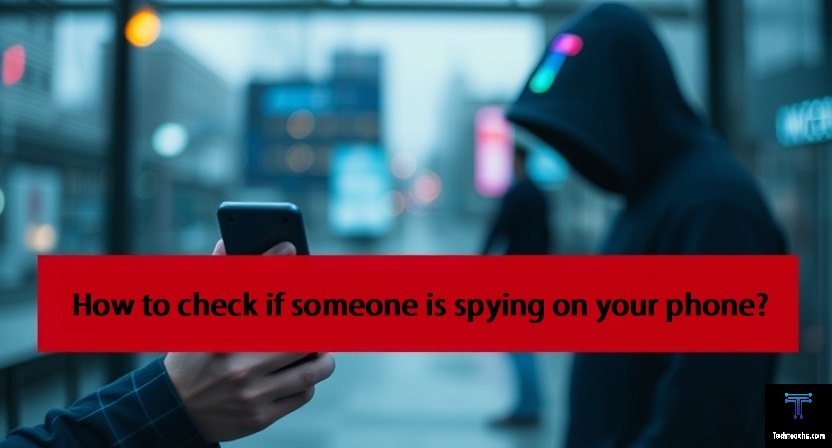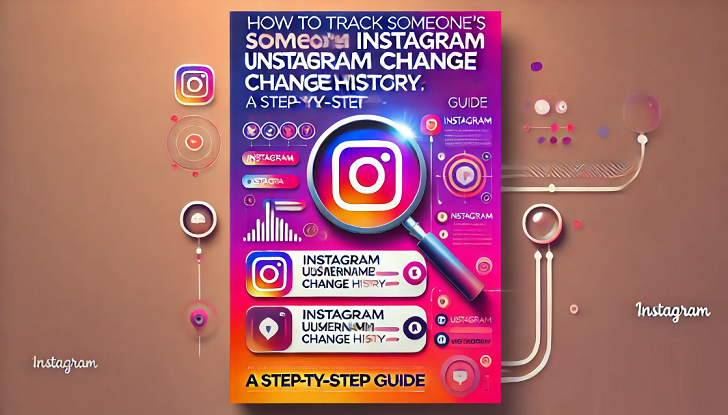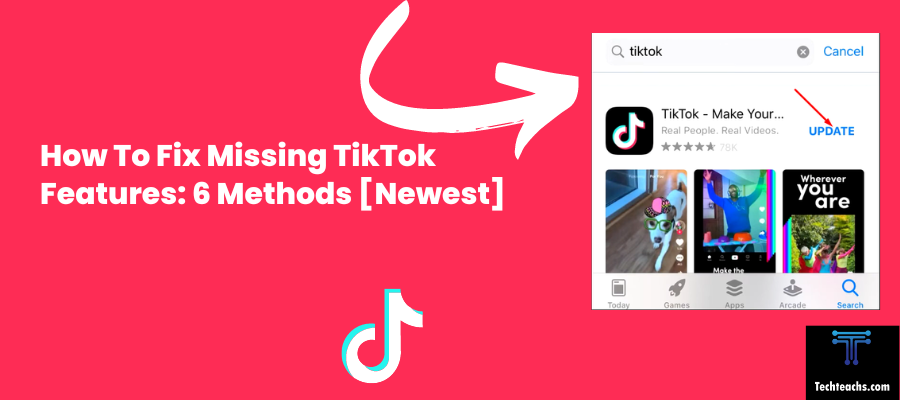With instant messaging apps, we can stay in touch with friends, family, and coworkers wherever we are and whenever we want. Millions of users worldwide rely on Telegram, a well-liked messaging service renowned for its features and security.
The failure to obtain a verification code or login issues are the most annoying problems Telegram users could encounter. However, even the most trustworthy systems can sometimes experience glitches. Fear not as this post is here to help you through the process of troubleshooting and resolving Telegram login issues and verification code issues.
We’ll look into the potential reasons for these issues and offer step-by-step fixes so you can get back into your Telegram account and continue communicating with your connections. So let’s get started with the fixes and restore your Telegram account.
Quick Answer
Make sure your internet connection is stable and check the accuracy of your phone number first. Be patient and try again if the code takes a while. Try a new phone number or get in touch with Telegram support if problems still exist. In case the “Do Not Disturb” setting is on, check your SMS inbox for the code. Clear Telegram’s cache and data on your device. Update the program frequently, and temporarily turn off VPN and proxy services. Check the state of your SIM card’s plan and recharge, as an expired plan may interfere with SMS delivery.
Method 1: Check Your Internet Connection
The first step in troubleshooting login or verification code issues with Telegram is to make sure your internet connection is stable. Receiving verification codes or logging into your account may take longer or fail altogether if there is a weak or interrupted connection. To verify and improve your internet connection, follow these steps:
Step 1: Wi-Fi: If you’re using a Wi-Fi connection, make sure you’re within the range of your router. Check that the Wi-Fi signal strength is strong and stable. Restart your router if needed to refresh the connection.
Mobile Data: If you’re using mobile data, ensure that you have a strong signal on your device. If you’re in an area with a weak signal, consider moving to a location with better coverage.
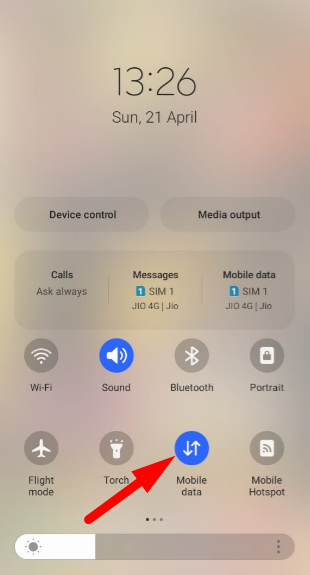
Step 2: Reboot or Restart Your Device. This simple step can resolve many connectivity issues by clearing any temporary glitches in your device’s network settings.
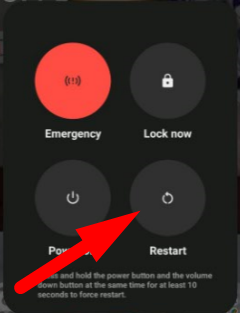
Step 3: Toggle on and off the Airplane Mode on your device. This action can quickly reset your network connections, potentially resolving any issues causing problems with receiving verification codes or logging into Telegram.
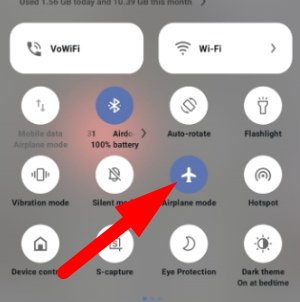
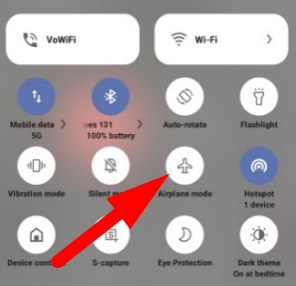
Step 4: Ensure you have the latest version of the Telegram app installed. Outdated app versions can sometimes lead to compatibility issues and glitches. Update Telegram to the latest version available on your device’s app store.
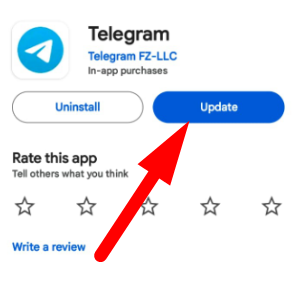
Step 5: If you’ve tried the steps above and are still encountering issues, consider switching to a different network or using a different network. For example, if you’re using Wi-Fi, try using mobile data or vice versa. Sometimes, the issue might be specific to a particular network.
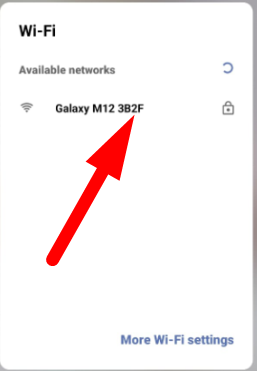
Step 6: If you consistently face internet connectivity problems, it might be an issue with your internet service. Contact your Internet Service Provider (ISP) to inquire about any known outages or issues in your area.
By following these steps to check and improve your internet connection, you can significantly increase the chances of resolving Telegram verification code issues and login problems related to network connectivity. A reliable and strong internet connection is essential to a good Telegram experience.
Method 2: Verify Your Phone Number
To resolve login and verification code issues, it’s important to check that your phone number is correctly configured in Telegram. Here’s how to check your phone number and make sure it’s formatted correctly.
Step 1: Check Phone Number Format
- Open your Telegram app and go to the login or registration screen.
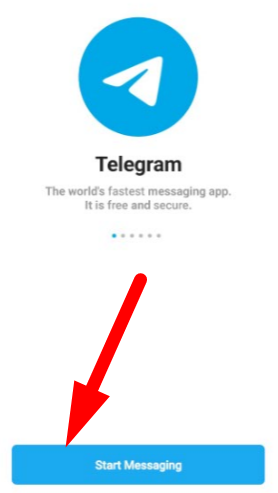
- Double-check that you’ve entered your phone number accurately, ensuring there are no typos or errors.
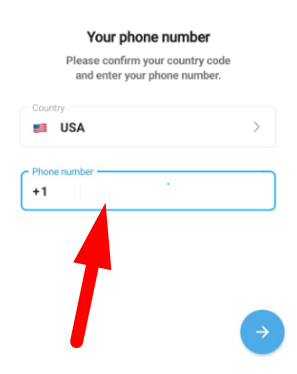
- Make sure your phone number is in the international format, including the country code. For example, if you’re in the United States, your number should begin with “+1” followed by your area code and phone number.
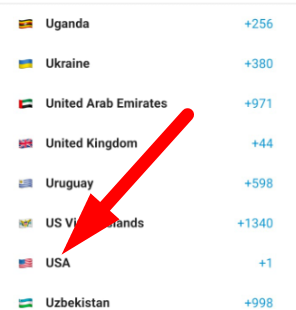
Step 2: Verify Your Number’s Uniqueness
Confirm that your phone number is not linked to another Telegram account. If it is, it can lead to conflicts and issues with verification codes. To do this:
- Go to the Telegram app.
- Tap on “Settings” (usually located in the bottom right corner).
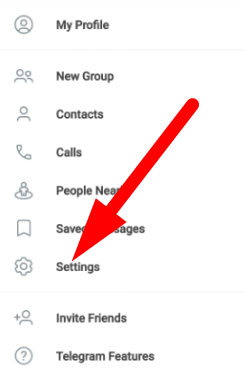
- Select “Privacy and Security.”
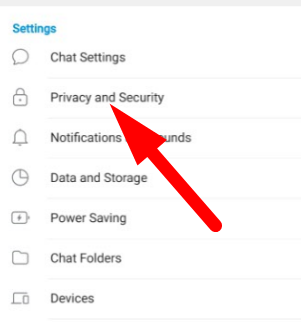
- Under “Devices” you can see your“Sessions” and the number of devices connected. Review this section to check if your number is linked to multiple accounts.
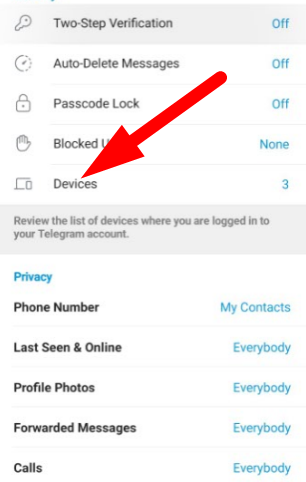
- If you find it linked to another account, consider removing it from one of the accounts.
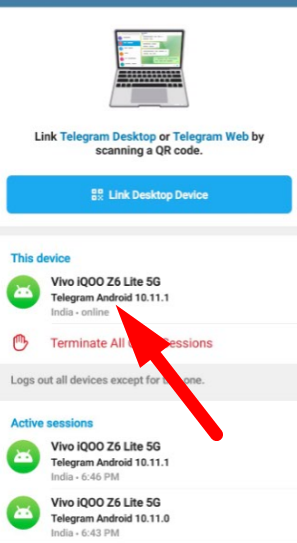
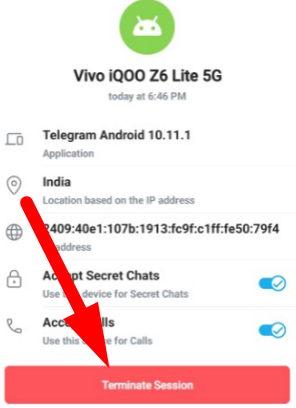
Step 3: Reattempt Verification
- After ensuring that your phone number is correctly formatted and not linked to multiple accounts, go back to the login or registration screen.
- Request a new verification code by tapping the “Send Code” button.
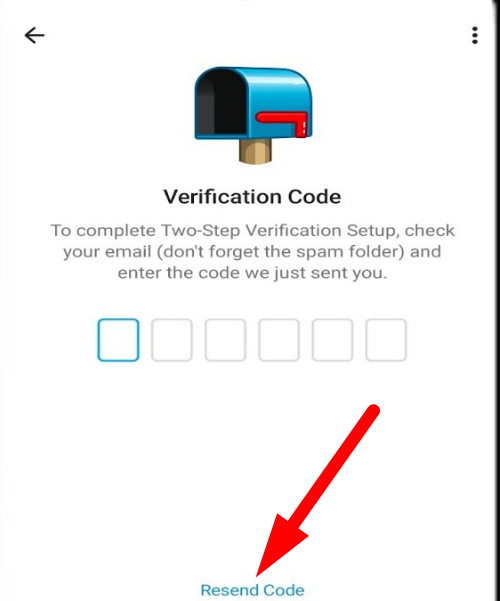
- Enter the new verification code when it arrives.
Method 3: Wait and Retry
Sometimes, the solution to Telegram verification code issues or login problems is simply a matter of patience. In this method, we’ll discuss how to handle delayed verification codes and what to do if you don’t receive the code immediately.
Step 1: After requesting a verification code, be patient and wait for a few minutes. Delays in code delivery can occur due to various factors, including server congestion or network issues.
Step 2: In many cases, Telegram provides an option to resend the verification code if you haven’t received it. On the verification screen, tap the “Resend Code” button to request another code to be sent to your phone number.
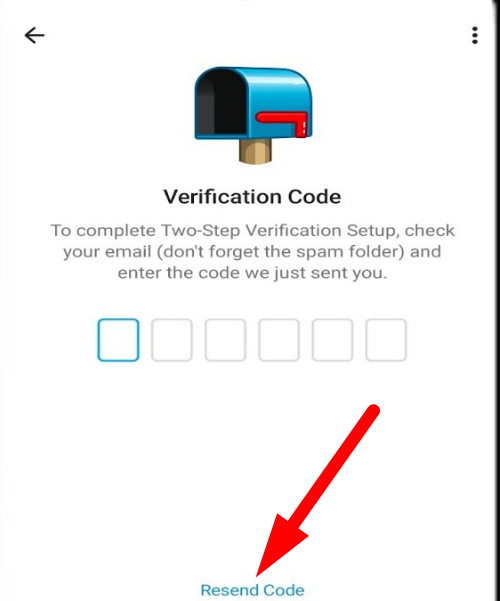
Step 3: During this waiting period, ensure that your internet connection is stable. If you’re in an area with weak or fluctuating signal strength, it might be contributing to delays in receiving the verification code.
Step 4: Review your app settings to ensure that notifications and messages are not blocked or muted, which can lead to missing code delivery alerts.
Step 5: If you’ve waited for a reasonable amount of time and still haven’t received the verification code, or if the code you received doesn’t work, try requesting it again. Tap the “Send Code” or “Resend Code” button on the verification screen to request a new code.
Method 4: Use a Different Phone Number
When all else fails and you experience ongoing problems with your primary phone number, it might be time to think about registering for Telegram with a different phone number. This method can help you bypass problems associated with your original number or network issues.
Step 1: If you have access to an alternate phone number that you can use for Telegram, make sure it’s a valid and functioning number. You can use a different personal number or even a temporary one if necessary.
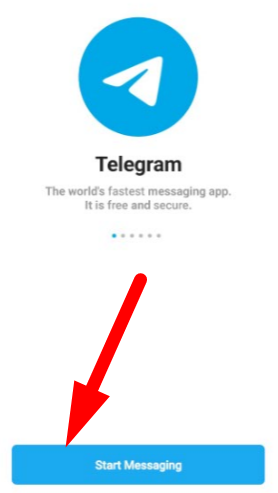
Step 2: Open your Telegram app and go to the login or registration screen.
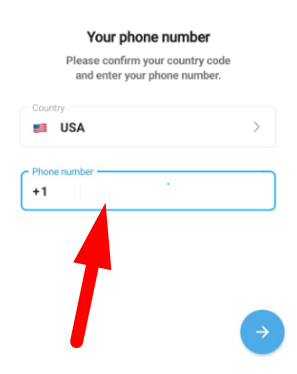
Step 3: Enter the new phone number in the international format, including the country code. Follow the verification process with the new phone number.
Step 4: Once the verification is complete, make sure you receive the verification code on your new phone number and enter it as required to access your Telegram account.
Step 5: If you’ve successfully registered with a new phone number, you can transfer your contacts from your old account to the new one. Telegram provides options for importing contacts, which can save you the hassle of manually re-adding everyone.
Method 5: Contact Telegram Support
When all other attempts to resolve your Telegram verification code and login problems have proven unsuccessful, it’s time to seek assistance from Telegram’s support team. They are there to provide you with more detailed and specific solutions to your issue.
Step 1: Before reaching out to Telegram support, gather all relevant information about your issue, including details about the problem, when it started, and any error messages you may have received.
Step 2: Visit Telegram’s official support channels or website. You can usually find these by searching for “Telegram support” or visiting Telegram’s official website.
Step 3: Look for the option to submit a support request. This may involve filling out a form or sending an email, depending on Telegram’s preferred contact method at the time.
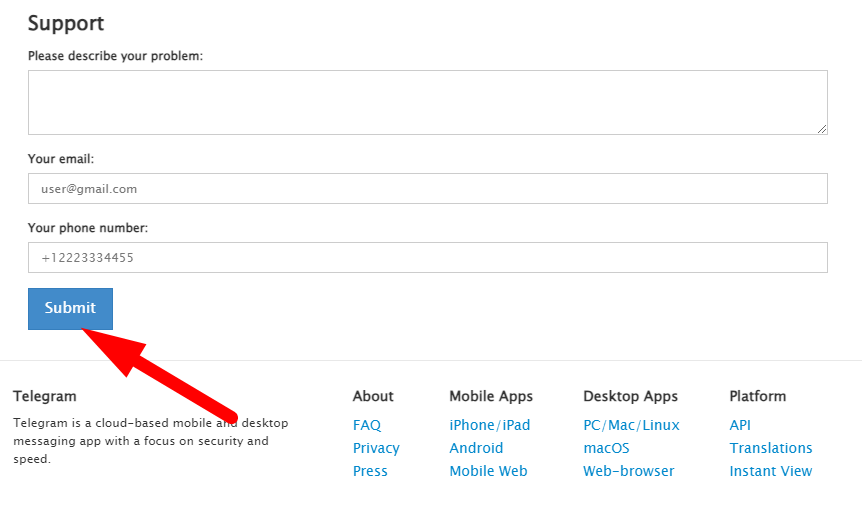
Step 4: When you submit your request, be sure to provide as much information as possible about the problem. This can include your phone number, your device’s make and model, the version of the Telegram app you’re using, and any other relevant details.
Step 5: After you’ve contacted Telegram support, be patient and wait for their response. They will typically get back to you with further instructions or solutions.
Step 6: Once you receive a response from Telegram support, carefully follow their recommendations and instructions to resolve your issue. They may provide specific steps tailored to your problem.
Telegram has a dedicated team ready to assist you in resolving your issue and getting you back to using Telegram without disruptions. Remember to be cooperative and provide accurate information to help expedite the support process.
Method 6: Check Your Phone’s SMS Inbox
Sometimes, Telegram verification codes are delivered as SMS messages. In this method, we’ll guide you through the steps to check your phone’s SMS inbox for any Telegram verification code messages, which may have bypassed the in-app delivery system.
Step 1: Exit the Telegram app for a moment and go to your device’s SMS messaging app.
Step 2: Within your SMS inbox, carefully review your messages for any SMS from Telegram. These messages usually contain the verification code needed for logging into your Telegram account.
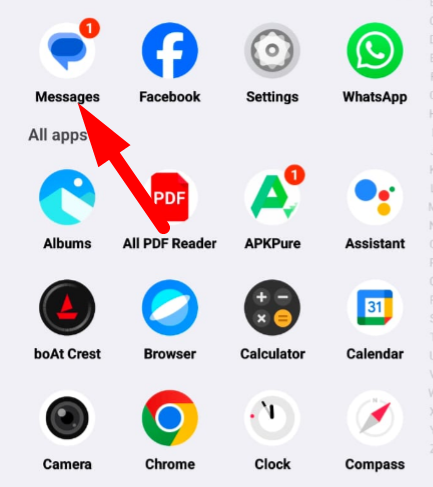
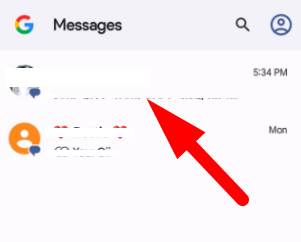
Step 3: If you find a message from Telegram with a verification code, return to the Telegram app. Enter the code as prompted to complete the verification process and gain access to your account.
Step 4: If you don’t find any Telegram messages in your SMS inbox, return to the Telegram app and request a new code. Sometimes, SMS delivery might take a bit longer.
Method 7: Disable Do Not Disturb (DND) Mode
Sometimes, your phone’s “Do Not Disturb” or “Silent” mode can accidentally block important notifications, including the Telegram verification code. This method will guide you on how to disable the “Do Not Disturb” mode, ensuring that you can receive your code without interruptions.
Step 1: Depending on your phone’s make and model, access the settings menu. This can often be done by swiping down from the top of the screen and tapping the gear icon or by locating the “Settings” app in your app drawer.
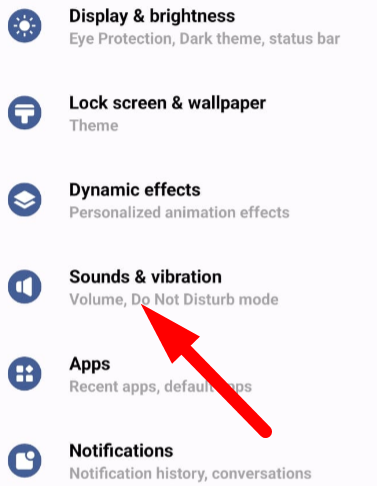
Step 2: In your phone’s settings menu, look for options related to sound or notifications. These options may vary depending on your device, but you’re likely to find them under “Sound,” “Notifications,” or “Do Not Disturb.”
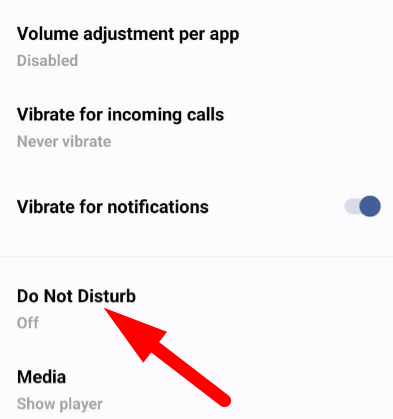
Step 3: Once you’ve located the “Do Not Disturb” or similar option, tap it to access its settings. Disable the “Do Not Disturb” mode by toggling it off or adjusting its settings to allow calls and notifications. Ensure that you save or apply the changes.
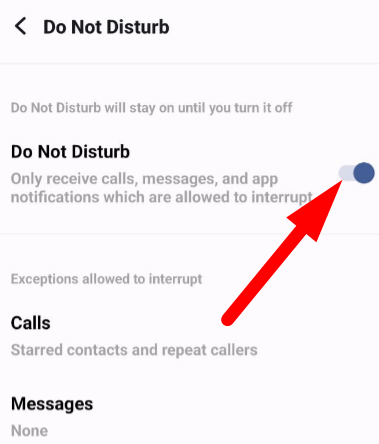
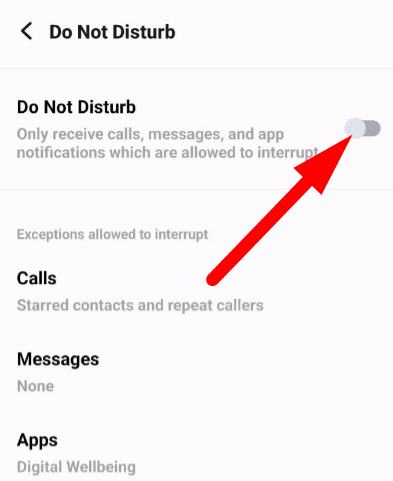
Step 4: Return to the Telegram app and request a new verification code. You should now receive the code without the “Do Not Disturb” mode blocking its notification.
Method 8: Clear Cache and Data
If you’re using Telegram on an Android device or iPhone and are facing verification code or login problems, clearing the app’s cache and data can often resolve issues related to data corruption. This method will guide you through the process of clearing the cache and data for the Telegram app.
Step 1: Open your Android device’s settings menu. You can typically do this by swiping down from the top of the screen and tapping the gear icon or by locating the “Settings” app in your app drawer.
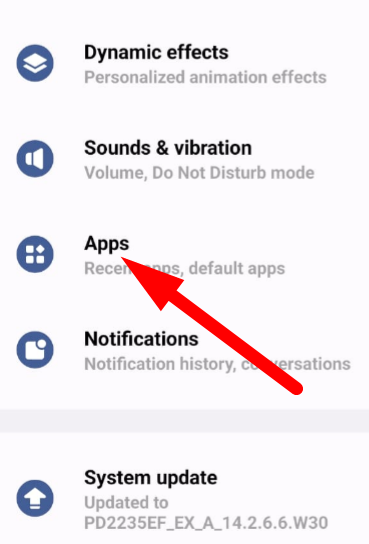
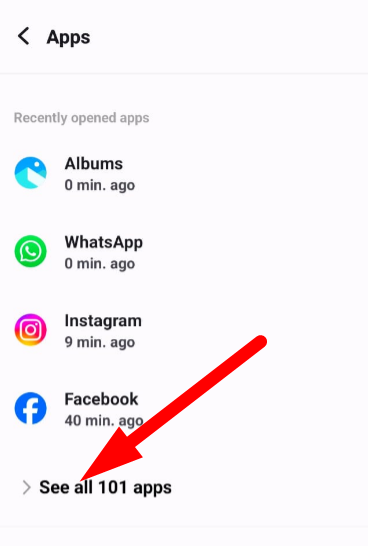
Step 2: Within your phone’s settings, look for the option labeled “Apps” or “Application Manager.” This option is where you can manage and configure settings for your installed applications.
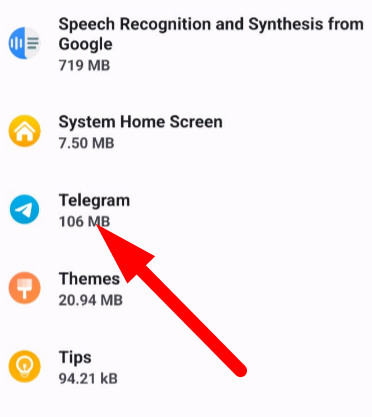
Step 3: In the “Apps” or “Application Manager” section, locate the Telegram app from the list of installed applications.
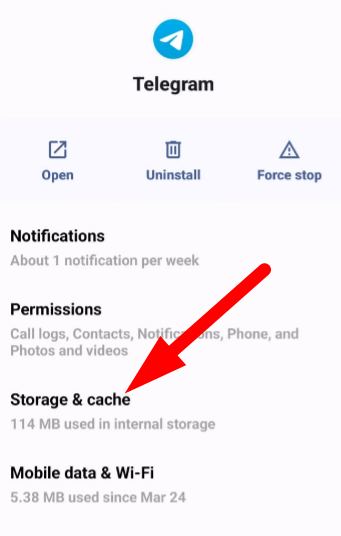
Step 4: Once you’ve selected the Telegram app, you’ll be presented with various options and settings. Tap on the “Storage” or “Storage & cache” option. Here, you’ll find the “Clear Cache” and “Clear Data” buttons. Start by tapping “Clear Cache” to remove temporary data stored by the app. After clearing the cache, you can tap “Clear Data” to remove all app data, including your login credentials. Don’t worry; you won’t lose your messages or contacts since they are stored in the cloud.
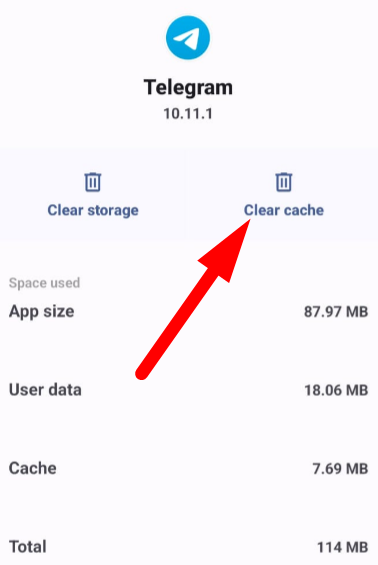
Step 5: After clearing the cache and data, return to your home screen and reopen the Telegram app. You will need to log in again with your phone number, and a new verification code will be sent to you.
Method 9: Update the Telegram App
Outdated versions of the Telegram app can sometimes lead to issues with code delivery and login problems due to bugs or compatibility issues. This method guides you through the process of updating the Telegram app to the latest version available on your device’s app store.
Step 1: Open the app store on your device. On Android devices, this is typically the Google Play Store, and on iOS devices, it’s the App Store.
Step 2: In the app store’s search bar, type “Telegram” and search for the Telegram app.
Step 3: If there is an update available for Telegram, you’ll see an “Update” button next to the app’s icon. Tap this button to initiate the update.
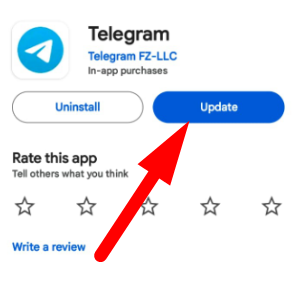
Step 4: Your device will start downloading and installing the latest version of the Telegram app. Wait for this process to complete.
Step 5: Once the update is installed, open the Telegram app.
Step 6: Request a new verification code by entering your phone number. You should now receive the code without any issues related to app compatibility.
Method 10: Disable VPN or Proxy Services
If you are using a VPN (Virtual Private Network) or a proxy service, it may interfere with Telegram’s ability to send the verification code. This method will guide you on how to temporarily disable these services while registering for Telegram.
Step 1: Go to your device’s settings menu and locate the section for VPN or proxy settings. This can vary depending on your device and operating system.
Step 2: In the VPN or proxy settings, disable the service by toggling it off or selecting the “None” or “Direct Connection” option. Confirm the change and exit the settings.
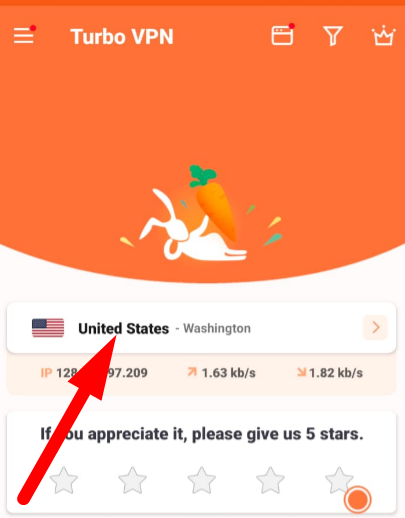
Step 3: Return to the Telegram app and request a new verification code by entering your phone number. You should now receive the code without any interference from the VPN or proxy service.
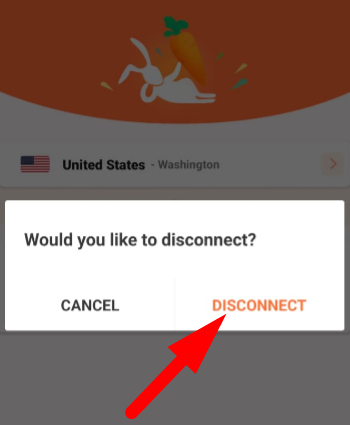
Method 11: Check SIM Card Plan and Recharge Status
Your mobile SIM card’s plan and balance status can significantly impact your ability to receive SMS messages, including the Telegram verification code. This method will guide you on how to ensure your SIM card has an active plan and sufficient balance to receive SMS messages.
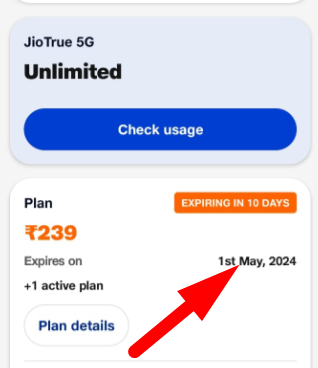
Step 1: Check your mobile device to verify your SIM card’s status. Make sure it’s properly inserted and functioning.
Step 2: Access your mobile service provider’s app or website or contact their customer support to check the status of your mobile plan. Verify that your plan is active and hasn’t expired.
Step 3: If you find that your mobile plan has expired or is out of balance, recharge your plan by following the instructions provided by your service provider.
Step 4: After ensuring that your mobile plan is active and you have sufficient balance, return to the Telegram app and request a new verification code by entering your phone number. You should now receive the code without issues related to your SIM card’s plan or balance.
This step is important, as a lack of balance or an expired plan can prevent your SIM card from receiving SMS messages, including the verification code sent by Telegram.
Method 12: Check Your Settings
Step 1: Open Settings app on your device.
Step 2: Go to Apps section in the Settings.
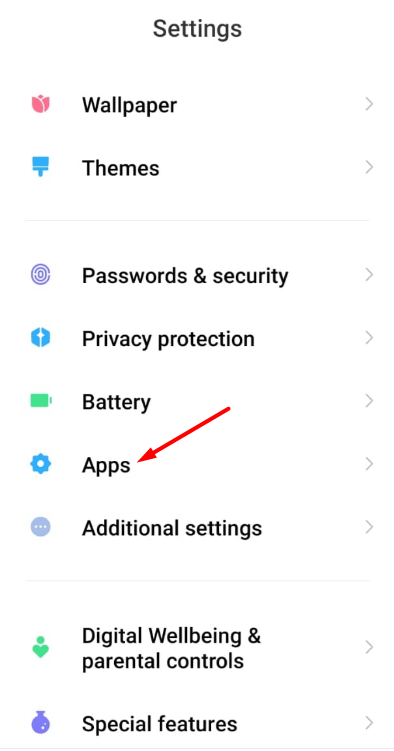
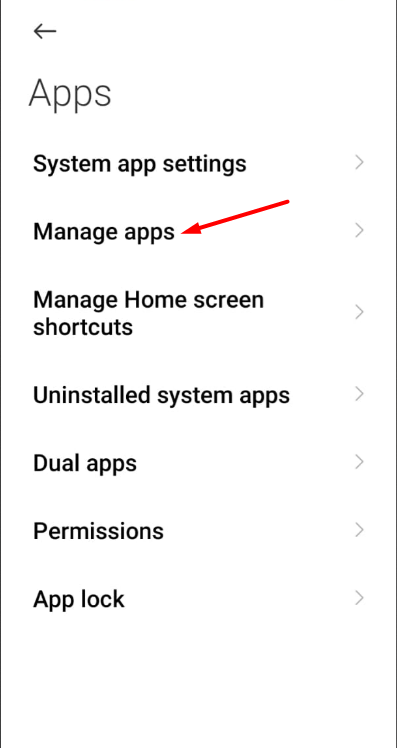
Step 3: Tap on Telegram.
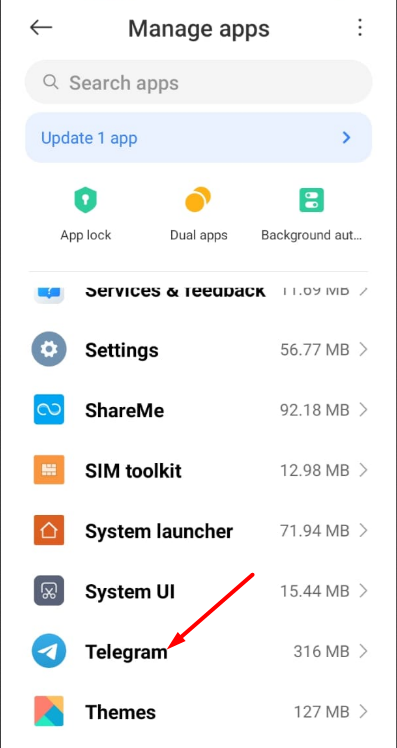
Step 4: Under App Permissions, ensure that Telegram is allowed to send you calls and SMS by checking the respective options.
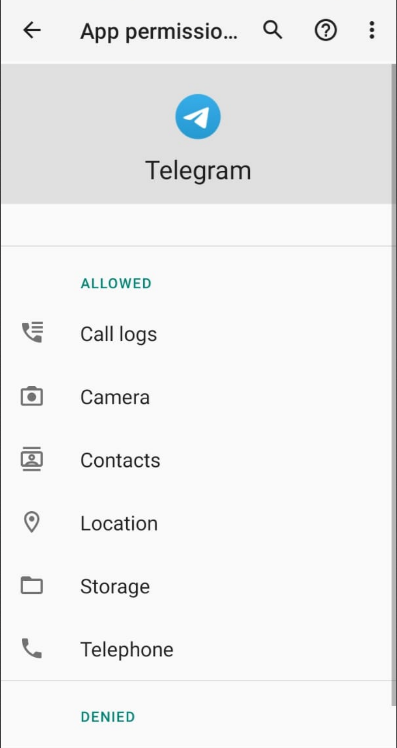
Step 5: If the permissions are not allowed, allow them.
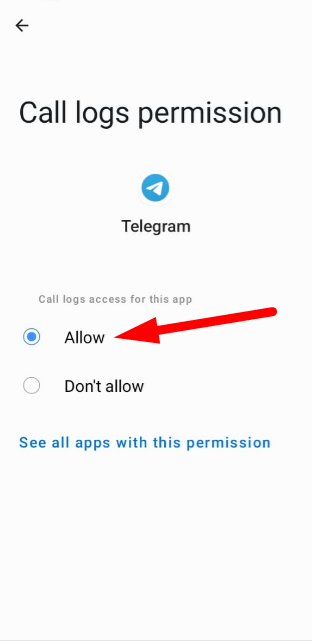
Step 6: Exit the Settings menu and try sending the code again.
Method 13: Use a Virtual Phone Number
Step 1: Search for and download a reliable virtual phone number app from your device’s app store.
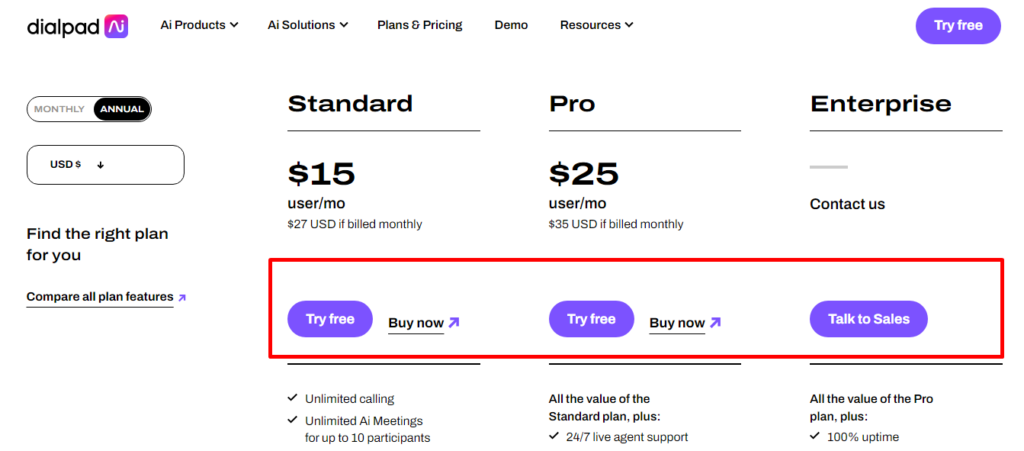
Step 2: Install and open the app. You can also use any website providing a virtual phone number.
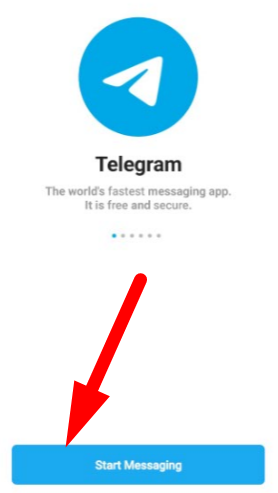
Step 3: Follow the app’s instructions to obtain a virtual phone number.
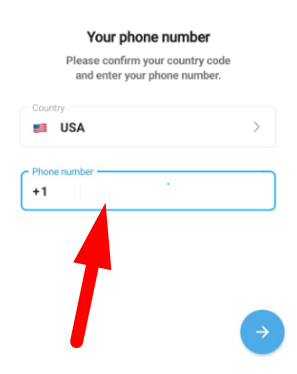
Step 4: Open Telegram and when prompted for a phone number, enter the virtual phone number you obtained.
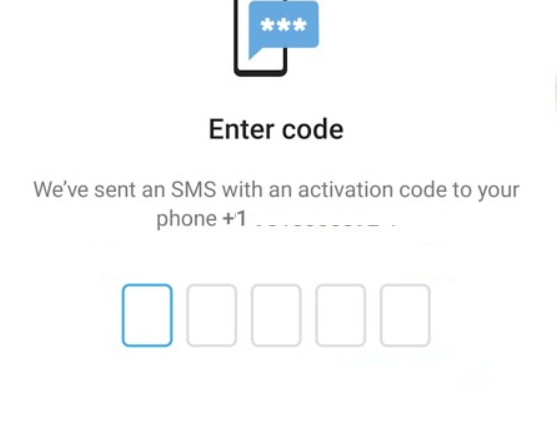
Step 5: Complete the verification process using the virtual phone number.
Step 6: Try sending the code again.
Method 14: Use a Voice Call
Step 1: If the SMS code is not being received, tap on “Call me” within the Telegram app.
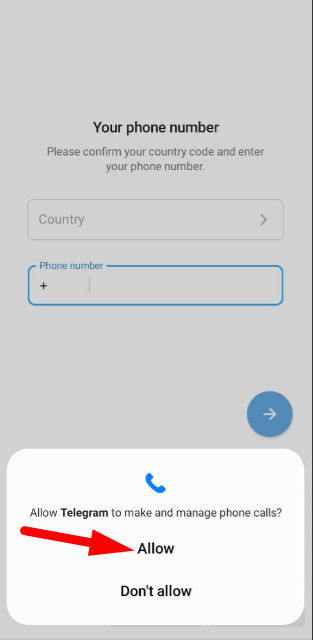
Step 2: Wait for Telegram to make a voice call to the provided number.
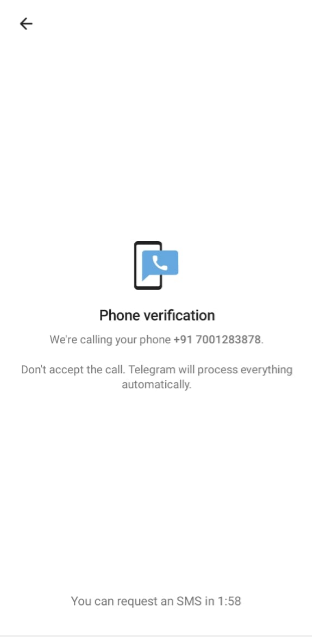
Step 3: Answer the call and listen to the verification code provided.
Step 4: Enter the verification code received via voice call into the Telegram app.
Step 5: Complete the verification process.
Method 15: Allow All Permissions
Step 1: Open your device’s Settings menu.
Step 2: Go to Apps or Application Manager (depending on your device).
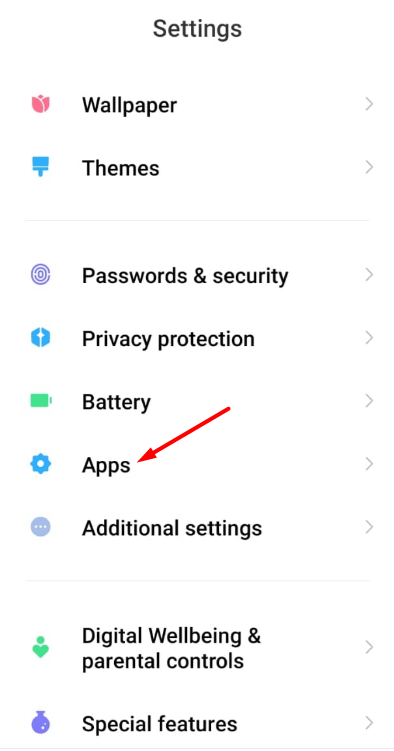
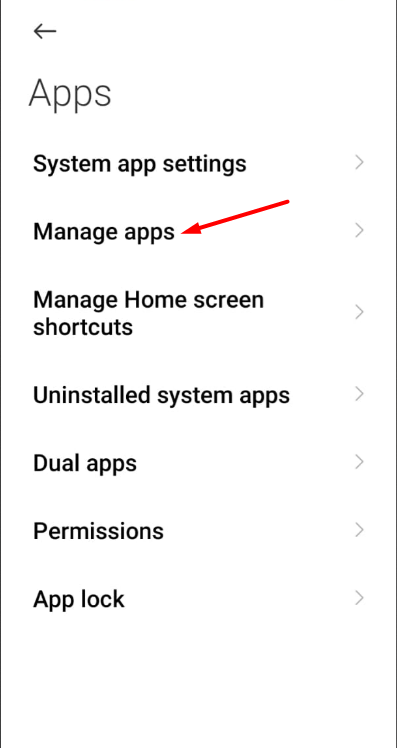
Step 3: Find and select Telegram from the list of installed apps.
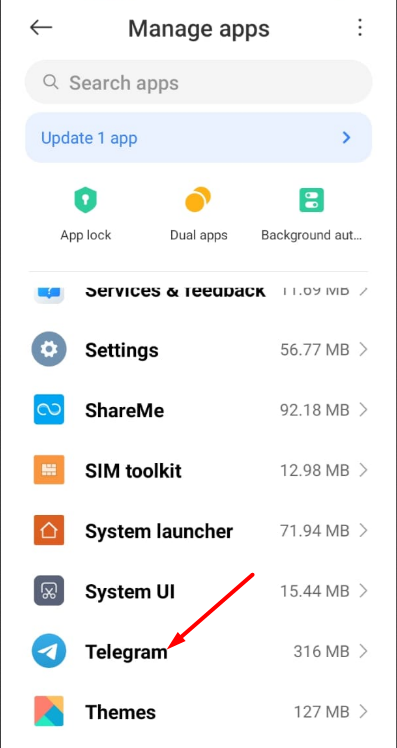
Step 4: Tap on App Permissions.
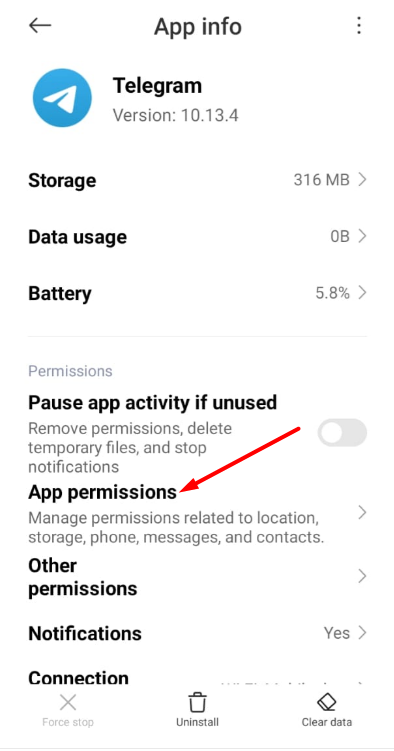
Step 5: Under App Permissions, allow all permissions such as SMS, Phone, Contacts, etc.
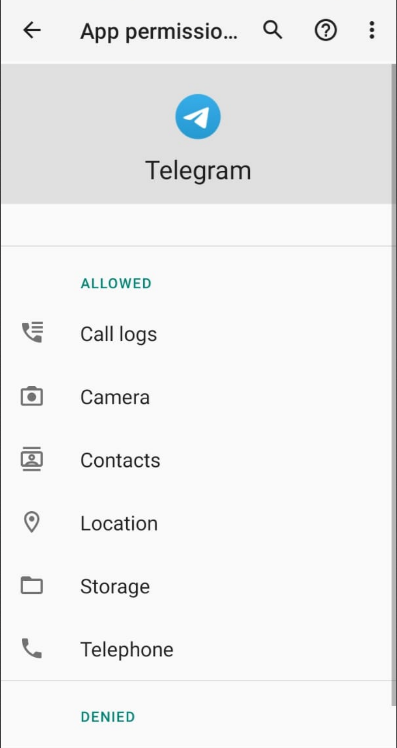
Step 6: Exit the Settings menu and try sending the code again.
I hope you will be able to fix the issue related to Telegram not providing the verification code if you carefully follow these instructions following the method you select.
How to Verify Your Telegram Account via Phone Call and SMS?
Telegram provides several ways to authenticate an account, such as text messages and phone calls. This detailed tutorial will direct you through the process of using both alternatives to verify your Telegram account.
Step-by-Step Guide:
Step 1: Click on “Call Allow” Option: Clicking the “Call Allow” option is the first step in starting the Telegram verification process. Telegram is prompted to call the specified number to verify.
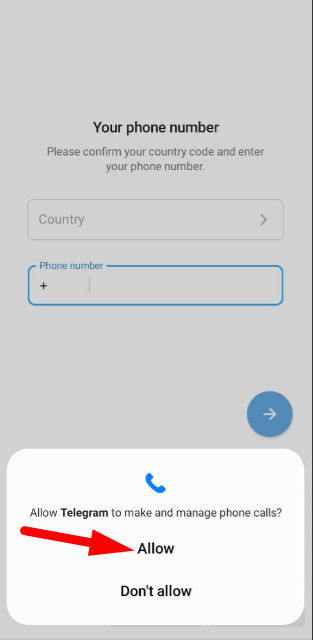
Step 2: Receive Call from Telegram: Wait for a Telegram call to arrive after choosing the “Call Allow” option. The purpose of this call is to verify that the number provided is actually owned by the specified person.
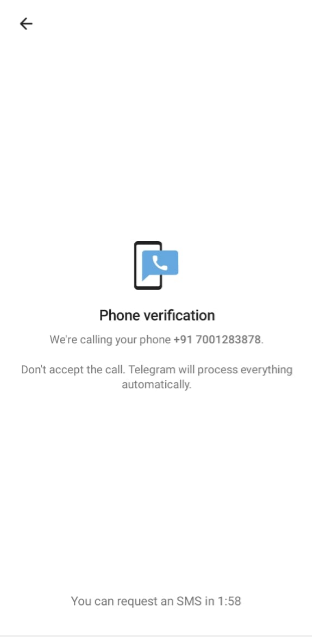
Step 3: Alternative: Get the Code via SMS: There is an alternative method in case the Telegram call is not received for any reason. Check whether you can “Get the code via SMS.” When this option is selected, Telegram will SMS the entered phone number with a verification code.
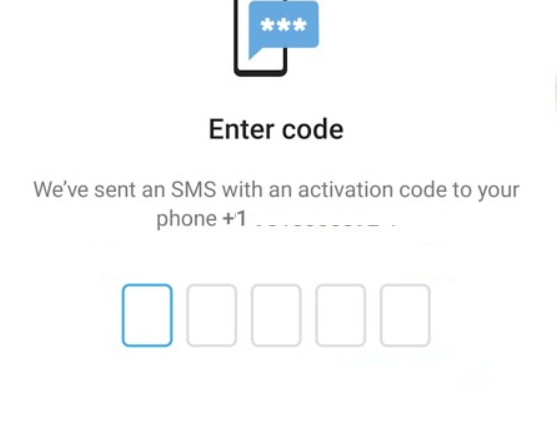
Step 4: Verify Account using Code: Enter the verification code in the appropriate section on the Telegram app or website after you receive it by SMS or phone call. This completes the verification process and verifies who owns the phone number.
Conclusion:
It can be frustrating to have trouble entering verification credentials or logging in, whether you’re an experienced Telegram user or someone who is attempting to set up your account for the first time. You can feel as though you are being blocked from conversations and crucial developments.
You can resolve these problems and continue easily connecting with your friends, family, and coworkers on Telegram by following the troubleshooting procedures described in this article. Keep in mind that for a better user experience, remaining up to date on the app’s most recent updates and having a solid internet connection are essential.